JAMS natively supports automation using many leading business applications, including the Oracle E-Business Suite. Integrations (add-ons) for this and other preferred applications are selected during the JAMS installation process. Once the Oracle E-Business Suite integration is enabled, users can create, manage, deploy and monitor every kind of Oracle EBS batch process job, regardless of where it resides.
In This Topic:
Installing the Oracle E-Business Suite Add-on
To work with Oracle EBS in JAMS, users must install the Oracle E-Business Suite Add-on on the JAMS Scheduler Server and deploy an Agent to the Oracle Server. For more information on deploying Agents, see Agent D and Agent X sections.
- On the JAMS Scheduler Server, run the JAMS Installer.
- On the Feature Selection step, ensure the JAMS Add-on for Oracle E-Business Suite component is checked. Do not un-check any components unless those components should be uninstalled.
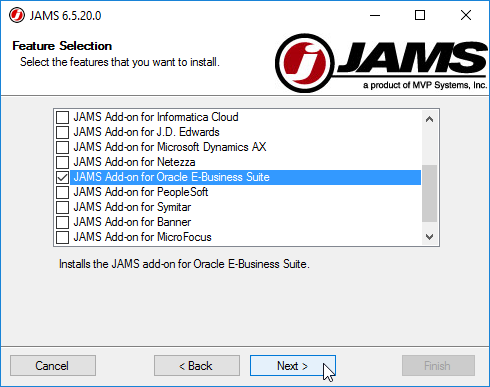
- Finish the installation.
 |
NOTE: Un Checking components in the Feature Selection step will uninstall those components. |
The Oracle EBS Connection String allows users to connect to Oracle from within JAMS. This connection string must be properly configured to run Oracle Jobs in JAMS. The Oracle EBS connection should be configured on each Oracle EBS Execution Method in JAMS.
Users may override the connection string configured on an Execution Method by configuring a Connection String Parameter at the Folder level or Job level.
 |
NOTE: If the User on an Oracle EBS Job has OS Authentication permissions to Oracle, then JAMS will pass the credentials from the User into the defined connection string during execution, and an Oracle user is not needed in the Job's source. If the User on the Job does not have OS Authentication, an Oracle user must be defined in the dropdown list that has permissions to the oracle Database. |
Configure the Oracle EBS Connection on the Execution Method
- Run the JAMS Client as an administrator.
- Select the Execution Methods shortcut from the Configuration group.
- Double click on the given Oracle EBS Execution Method to open the Execution Method Properties dialog.
- On the Parameters tab, select the OEBSConnectionString Parameter, then click Properties to open the Parameter Properties dialog.
This sample shows the Parameter for the OracleEBSConcurrent Execution Method:
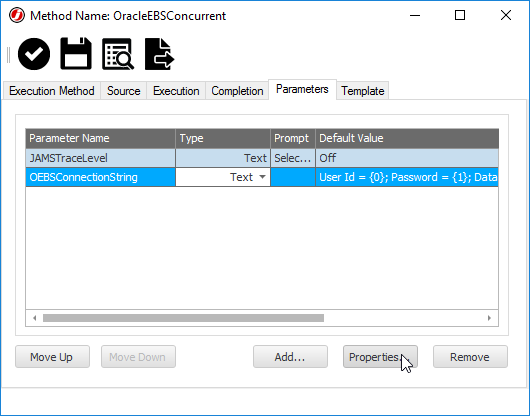
- Set the Default Value to the following, with "Host=Orchid64" and "SERVICE_NAME=MVP" adjusted to values that match the given environment.
User Id = {0}; Password = {1}; Data Source = (DESCRIPTION = (ADDRESS = (PROTOCOL = TCP)(HOST = Orchid64)(PORT = 1521))(CONNECT_DATA = (SERVICE_NAME = MVP)));
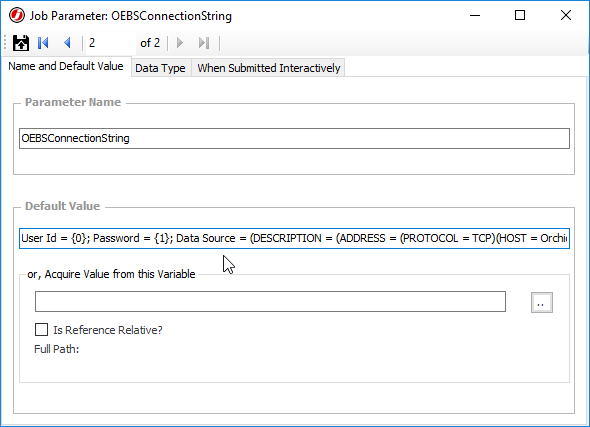
- Save and Close the Parameter Properties dialog.
- Save and Close the Execution Method dialog.
Configure the Oracle EBS Connection on the Folder level
A Connection String should ONLY be defined at the Folder level if users wish to override the Execution Method level Connection Strings. Note that the Folder level Connection String will apply to all Oracle EBS Jobs within that folder.
- Right click on the desired Folder and select Properties from the drop-down list to open the Folder Properties dialog.
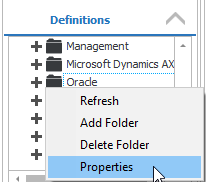
- Select the Parameters tab, and check for a Parameter named OEBSConnectionString. If this Parameter does not yet exist on the folder, click the Add button.
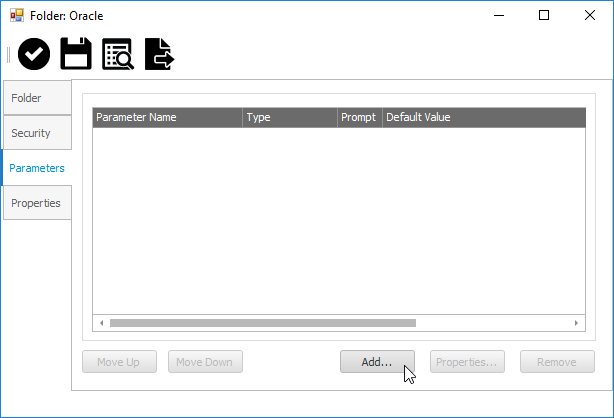
- In the Add a Parameter wizard, name the Parameter OEBSConnectionString.
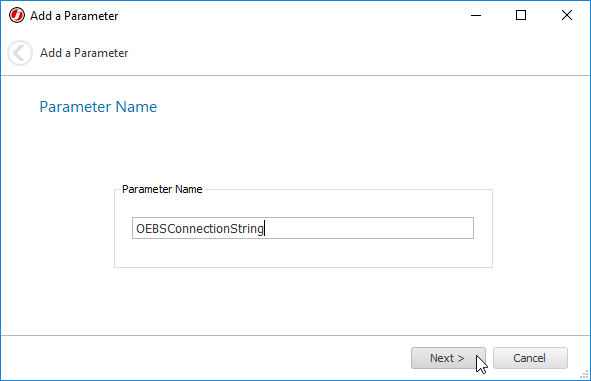
- On the Parameter Value step, set the Default Value to the following, with "Host=Orchid64" and "SERVICE_NAME=MVP" adjusted to values that match the given environment.
User Id = {0}; Password = {1}; Data Source = (DESCRIPTION = (ADDRESS = (PROTOCOL = TCP)(HOST = Orchid64)(PORT = 1521))(CONNECT_DATA = (SERVICE_NAME = MVP)));
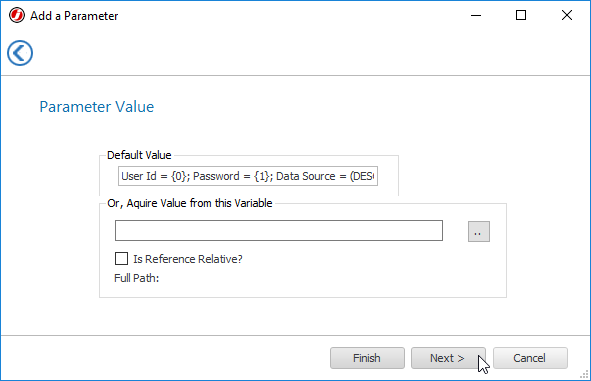
- In the Data Type step, ensure the Data Type is set to Text, then click Finish.
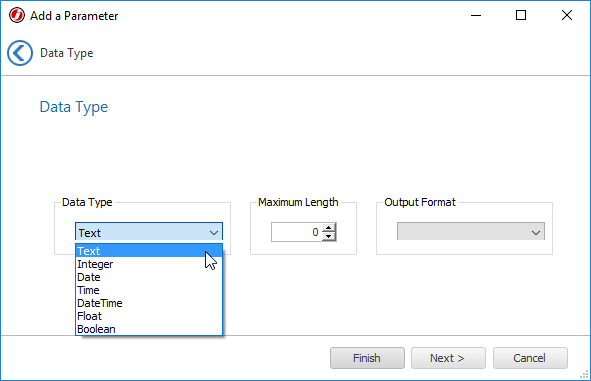
- Save and Close the Folder Properties.
Configure the Oracle EBS Connection on the Job level
A Connection String Parameter should ONLY be defined at the Job level if users wish to override Execution Method or Folder level Connection Strings.
- Right click on a Job and select Properties from the drop-down list to open the Job Properties dialog.
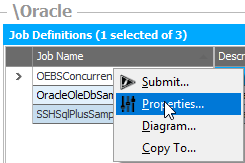
- Select the Parameters tab, and check for a Parameter named OEBSConnectionString. If this Parameter does not yet exist on the Job, click the Add button.
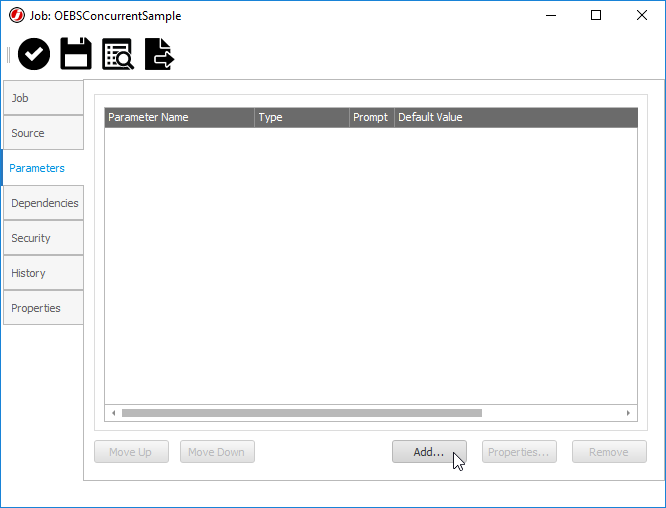
- In the Add a Parameter wizard, name the Parameter OEBSConnectionString.
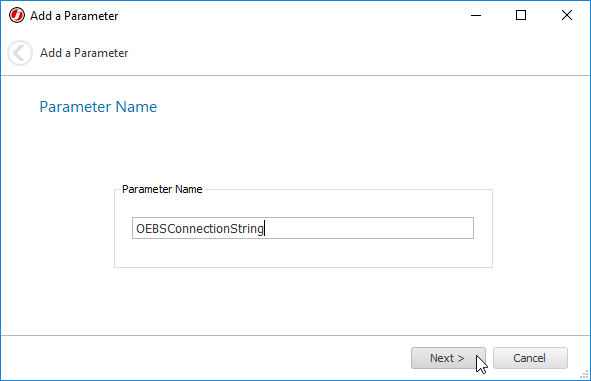
- On the Parameter Value step, set the Default Value to the following, with "Host=Orchid64" and "SERVICE_NAME=MVP" adjusted to values that match the given environment.
User Id = {0}; Password = {1}; Data Source = (DESCRIPTION = (ADDRESS = (PROTOCOL = TCP)(HOST = Orchid64)(PORT = 1521))(CONNECT_DATA = (SERVICE_NAME = MVP)));
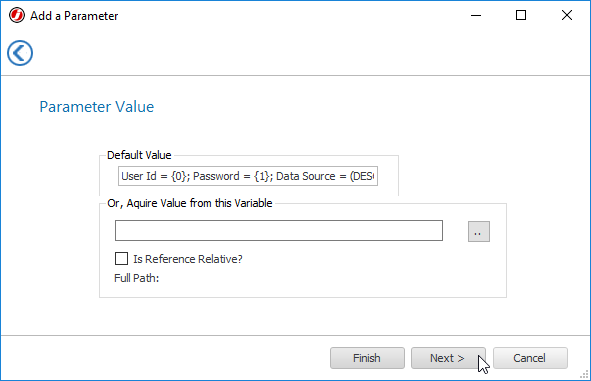
- In the Data Type step, ensure the Data Type is set to Text, then click Finish.
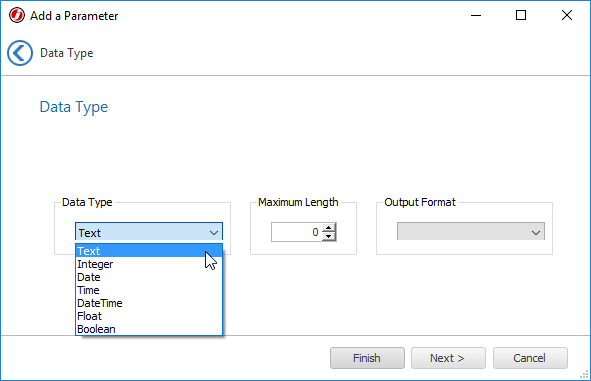
- Save and Close the Job Properties.
JAMS offers OracleEBSConcurrent, OracleEBSJobSsh, and OracleEBSRequestSet Execution Methods to run Oracle EBS Jobs.
The OracleEBSConcurrent Execution Method gives users a series of automatically populated drop-down fields to run Concurrent Jobs, including the ability to view and set each parameter on the Concurrent Job from within JAMS.
The OracleEBSJobSsh Execution Method gives users a fill in the blank style form to run Concurrent Jobs from within JAMS. The advantage of the fill in the blank form over the OracleEBSConcurrent Execution Method is that field values in the Job Source may be defined as JAMS Parameters. By using Parameters in the Job Source, users can create a self-service Oracle Job from within JAMS.
The OracleEBSRequestSet Execution Method gives users a series of automatically populated drop-down fields to run Request Sets, including the ability to see each Concurrent Job (and modify the Concurrent Job's Parameters) within the Request Set.
- Create a Job in the desired folder and choose the OracleEBSConcurrent Execution Method.
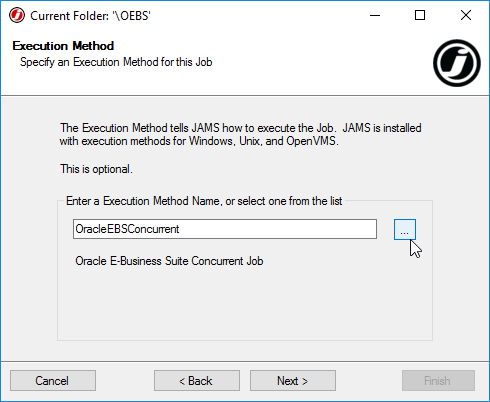
- Configure notification and run-as settings as desired.
- Set the Oracle User in the Job Source. This user should have access to the Oracle Database. No other source configuration options are available until the Job is saved.
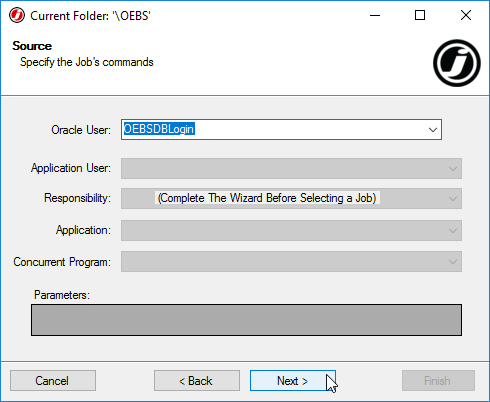
- Define a schedule on the Job as desired.
- On the Finish window, ensure the Edit after adding box is checked, then click Finish.
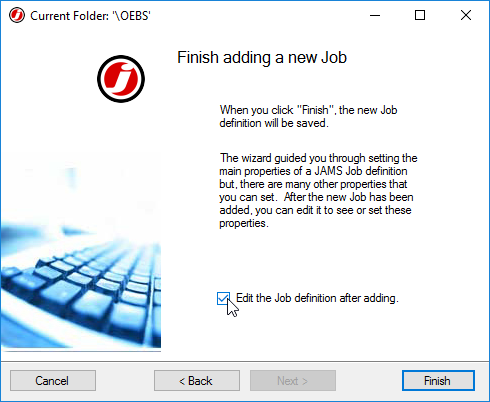
- The Properties dialog for the newly created Job will now appear.
- On the Source tab, select the Application User from the automatically populated drop-down list.
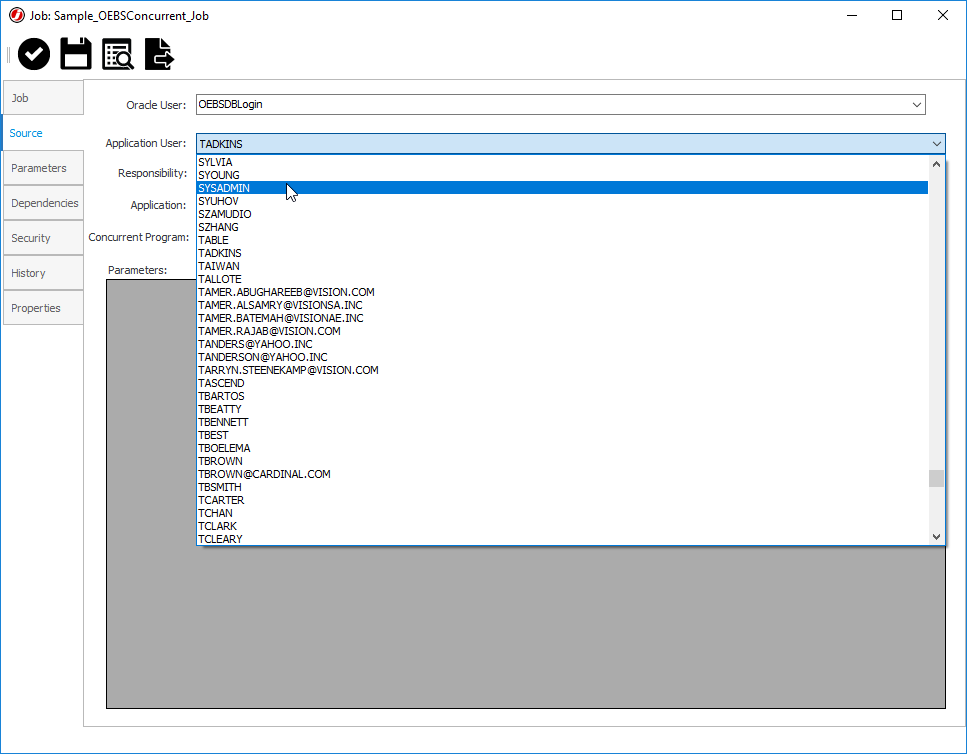
- Select the Responsibility group from the automatically populated drop-down list.
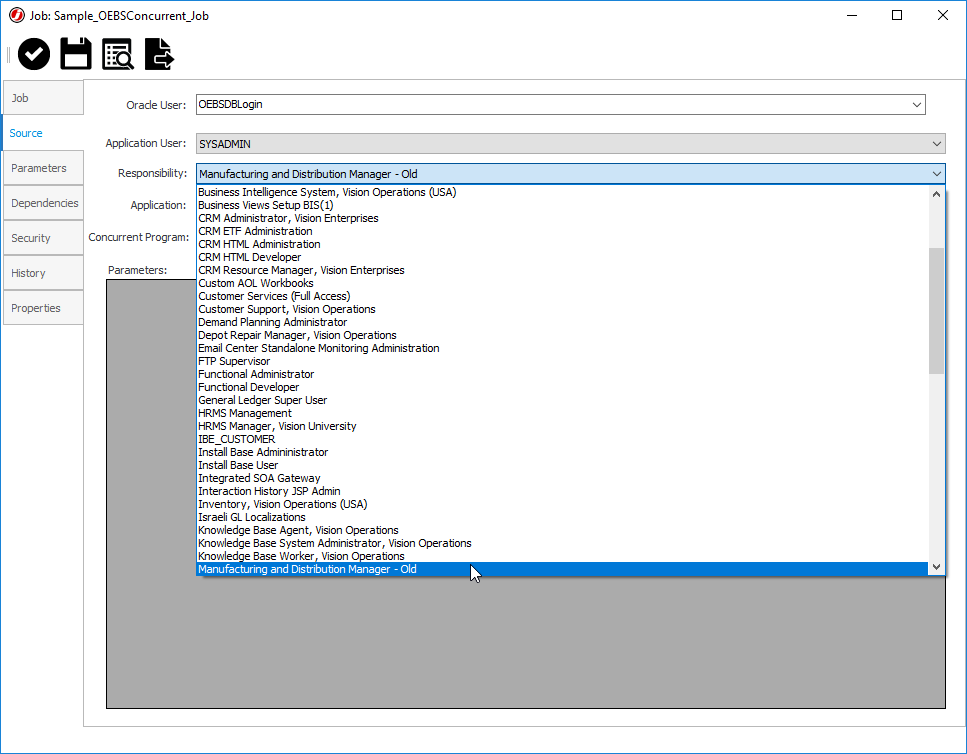
- Select the relevant Application from the automatically populated drop-down list.
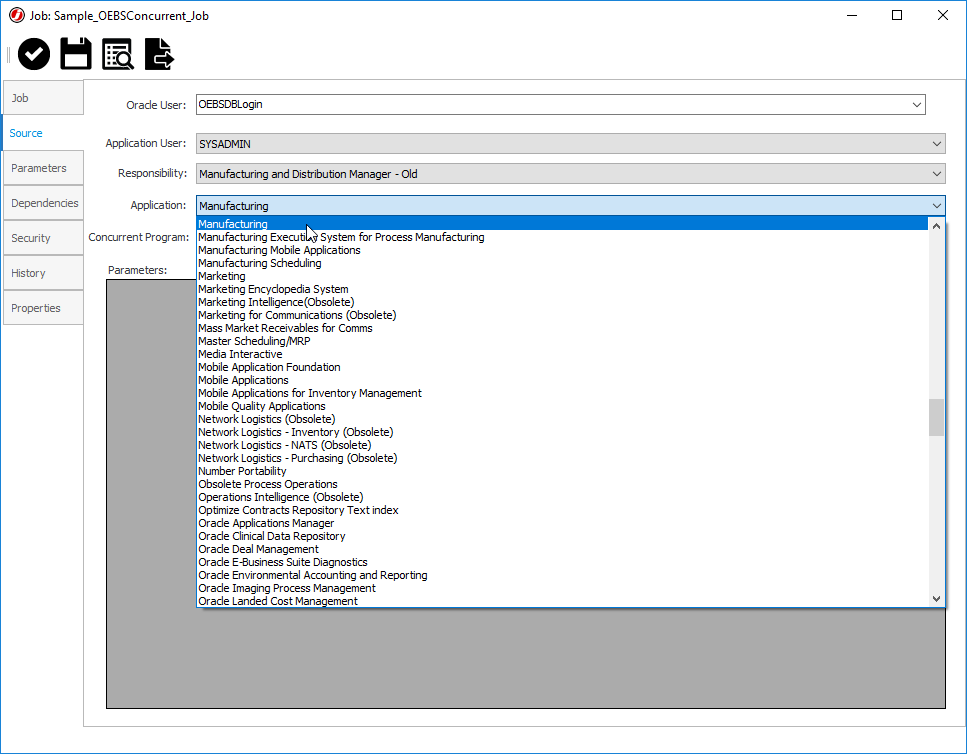
- Select the Concurrent Program to be run from the automatically populated drop-down list.
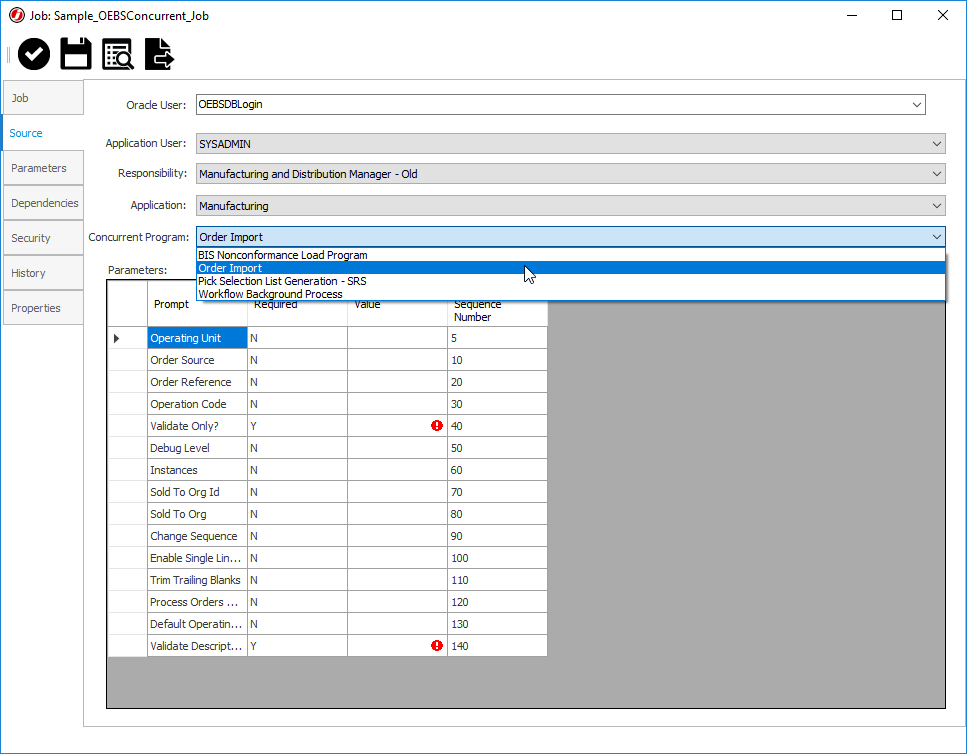
- The Parameters section will automatically populate with the Concurrent Program's available Parameters.
- Set Parameters as desired, ensuring that required Parameters have values.
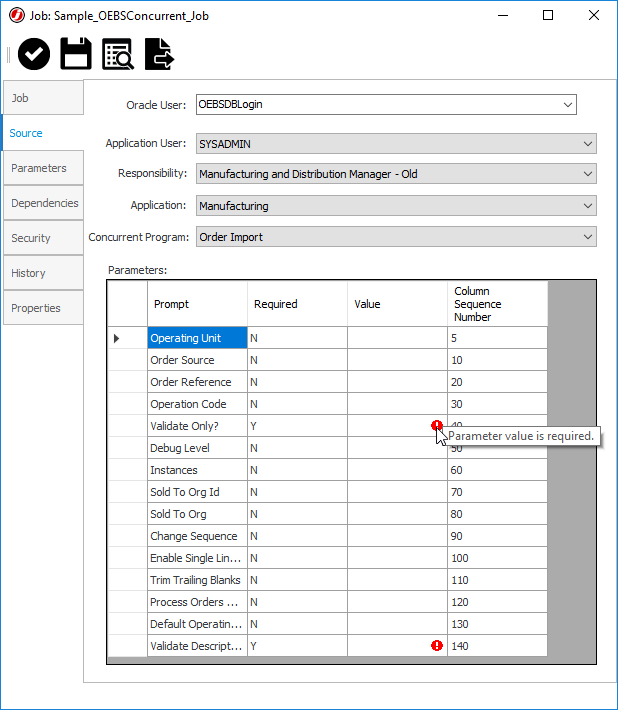
- Click Save and Close to finish editing the Job.
OracleEBSJobSsh Jobs in JAMS provide a fill-in-the-blank style form for users to configure their Concurrent Oracle Jobs in JAMS. The benefit of the fill-in-the-blank form over the automatically populated drop-down list of the OracleEBSConcurrent Execution Method is the parametrization of field values. By using Parameters in the Job Source, users can create a self-service Oracle Job from within JAMS.
Create an OracleEBSJobSsh Job in JAMS:
- Create a Job in the desired folder and select the OracleEBSJobSsh Execution Method.
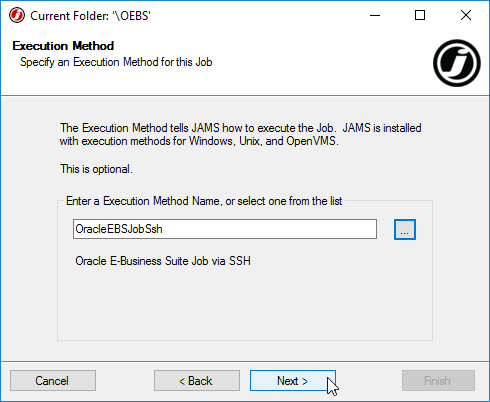
- Configure Notification and Run-As settings as desired.
- In the Source, specify the information on the Concurrent Job to run in Oracle EBS. See the available fields and their Oracle counterparts below.
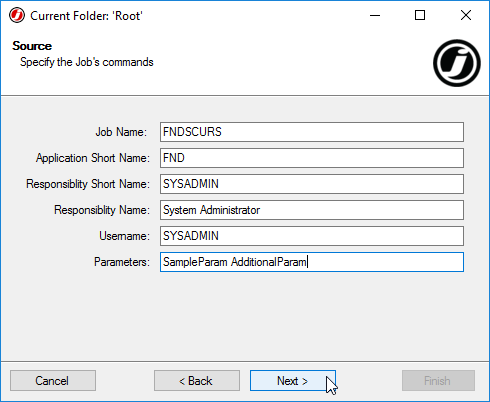
JAMS Oracle Job Name Program Shortname Application Short Name Program Application Shortname Responsibility Short name Responsibility App Shortname Responsibility Name Responsibility Name Username Username Parameters Parameters
Note that Parameters in the Parameters field are space delimited. So the example has two parameters, "SampleParam" and "AdditionalParam". - Set a Schedule on the Job, if desired.
- Click Finish to save the Job and close the wizard.
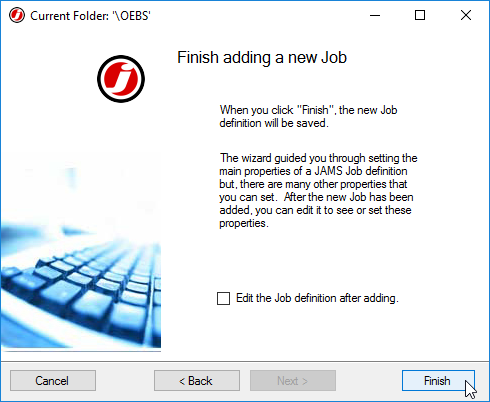
- Create a Job in the desired folder and choose the OracleEBSRequestSet Execution Method.
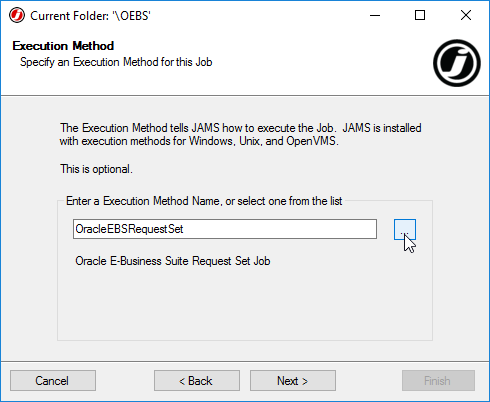
- Configure notification and run-as settings as desired.
- Set the Oracle User in the Job Source. This user should have access to the Oracle Database. No other source configuration options are available until the Job is saved.
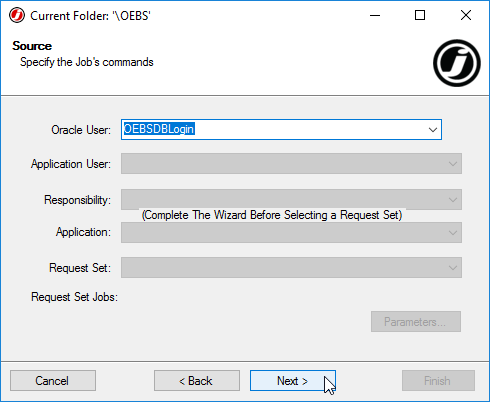
- Define a schedule on the Job as desired.
- On the Finish window, ensure the Edit after adding box is checked, then click Finish.
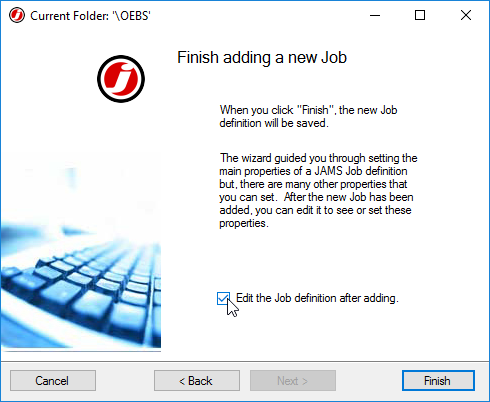
- The Properties dialog for the newly created Job will now appear.
- On the Source tab, select the Application User from the automatically populated drop-down list.
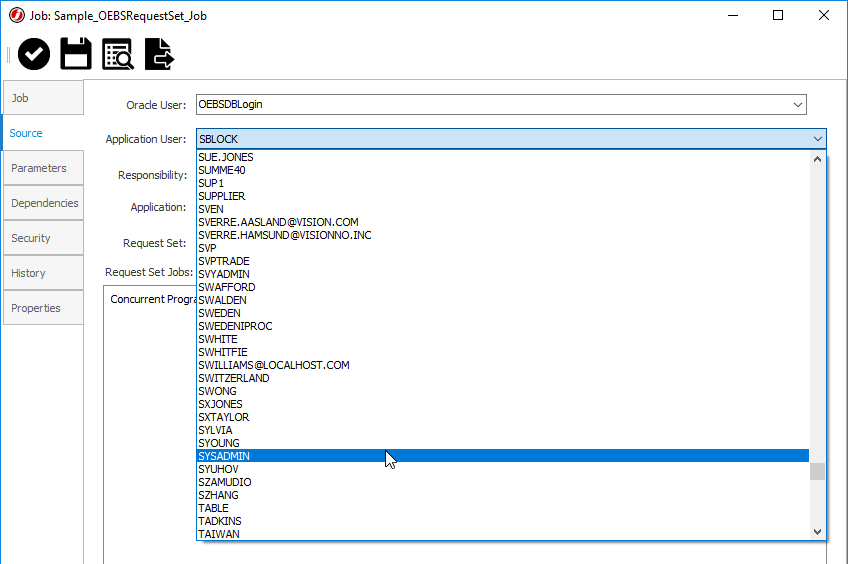
- Select the Responsibility group from the automatically populated drop-down list.
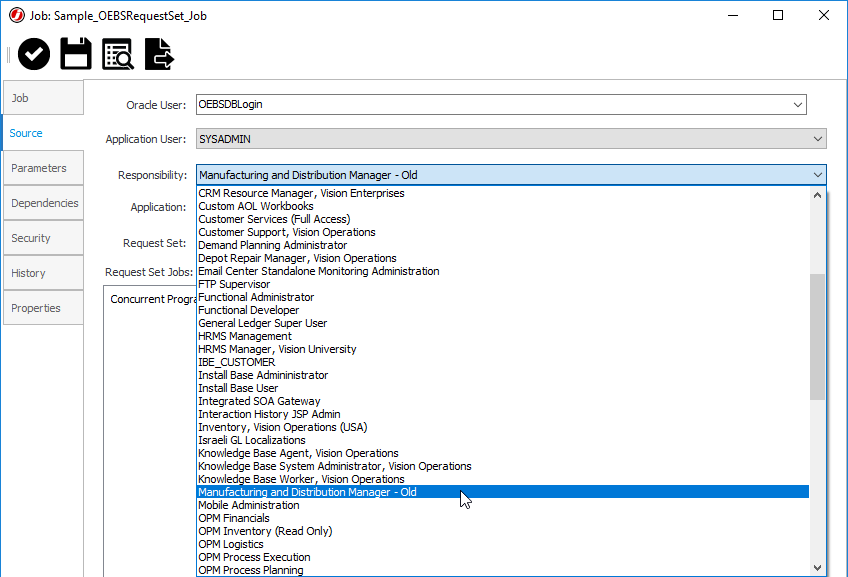
- Select the relevant Application from the automatically populated drop-down list.
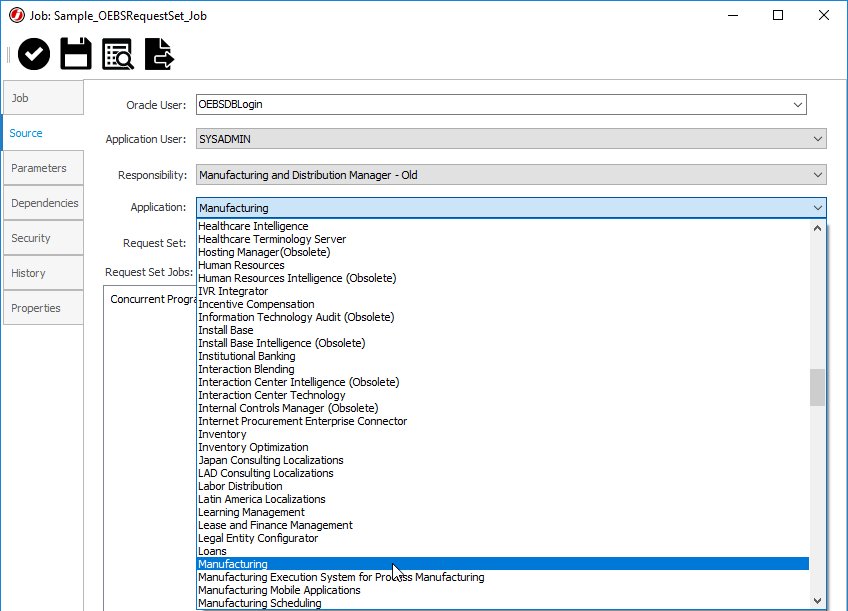
- Select the Request Set to be run from the automatically populated drop-down list.
- The Request Set Jobs section will populate with a list of the Concurrent Programs in the Request Set.
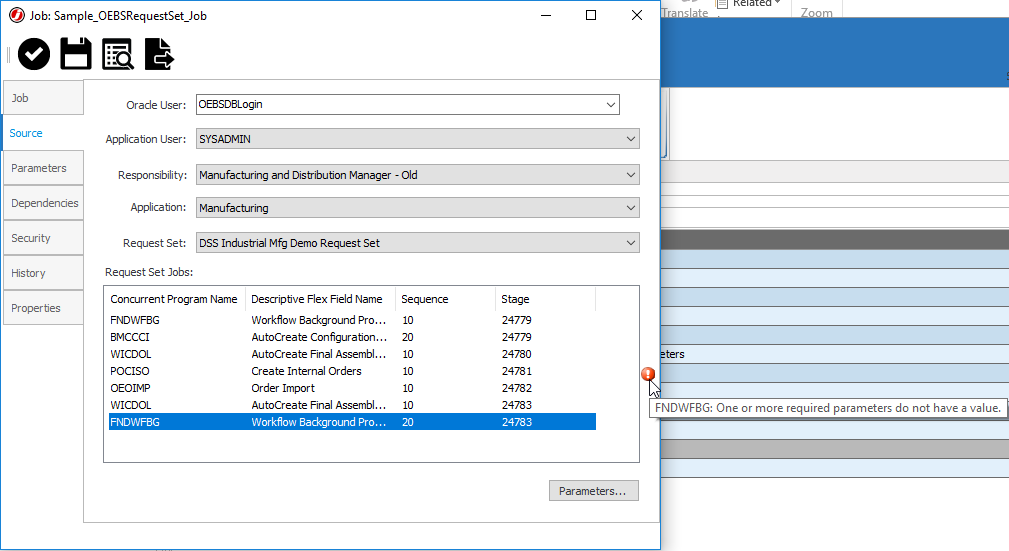
- Select a Concurrent Program and then click the Parameters button to open the parameters of a Concurrent Program within the Request Set.
- In the Parameters dialog, set Parameter values as desired, then click OK.
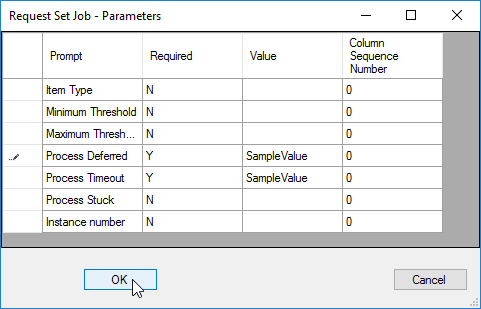
- Click Save and Close to finish editing the Job.