Configuring a JAMS Scheduler to Send Alerts
-
In the MVPSI\JAMS\Scheduler directory, rename the Event.SCOM.default to be Event.SCOM.config.
-
Add an Alert definition that defines the text that you want to send in the Alert. You can use the EntryFailedAlert as a guide but SCOM does not support HTML text, so it will be necessary to remove the HTML from the Summary and Detail text. You should also include SCOM in the Inheritance Name and in the Handler List.
-
Add the new SCOM alert to a JAMS Folder or Job. In many cases you would simply add the alert to the root folder so that it applies to all folders.
-
Insert SCOM into the Other Names field in the “Notify Names” for the Folder and/or Job definition. Only Jobs that have SCOM populated into the “Other Names:” field can allow notifications to be sent to SCOM.
JAMS looks for the following parameters before sending an alert to SCOM. These parameters can originate from the Job’s execution method, the Job itself, or the folder the Job is located in.
-
SCOMPriority: sets the priority of the alert. This parameter should be one of three integer values, with 0 = low, 1 = medium, and 2 = high.
-
SCOMSeverity: sets the severity of the alert. The parameter also should include one of three values, with 0 = informational, 1= warning, and 2 = critical.
- SCOMCustomField0 through SCOMCustomField9: these fields are passed to SCOM and intended for end-user customizations. The values are strings with JAMS performing symbol substitution, allowing you to reference any JAMS property using the standard <<JAMS.Name>> syntax.
View Information in the Operations Manager Console
Once imported, the JAMS Management Pack creates a root folder, MVP JAMS, that can be accessed via the SCOM Operations Console Monitoring pane using the following subfolders and views:
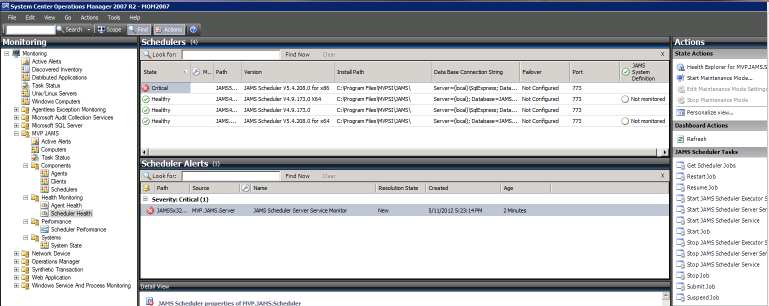
These Folders and Views display different aspects of monitoring data.
- Root: MVP JAMS folder
- Alerts: Alert View for all JAMS Alerts
- Computer: State view for all computers within the JAMS computer group.
- Tasks: Task view of all JAMS Scheduler and Agent tasks queued via the SCOM Operations console to run on SCOM Agent computer.
- Components folder
-Scheduler State View
-Agent State View
-Client State View
- Health Monitoring Folder
-Agent Health dashboard view displays JAMS Agent State View and Alerts.
-Scheduler Health dashboard view displays JAMS Scheduler state views and alerts.
- Performance Folder
-Scheduler Performance View
JAMS Management Pack Agent Tasks
The JAMS Management Pack provides a set of admin tasks that can be queued to run on a SCOM Agent machine; for example, to start/stop the JAMS component services, query or submit JAMS Jobs, etc.
Some of these tasks are available via the Management Pack Alerts Knowledge links, while you can access JAMS Agent or Scheduler tasks via the Operations console Actions pane in the Management Pack Agents and Schedulers status views.
The following tasks are available for JAMS Agents:
-
Start JAMS Agent Service
-
Stop JAMS Agent Service
The following task are available for the JAMS Scheduler:
-
Get Scheduler Jobs
-
Restart Jobs
-
Resume Jobs
-
Start JAMS Scheduler Executor Service
-
Start JAMS Scheduler Server Service
-
Start JAMS Scheduler Service
-
Start Job
-
Stop JAMS Scheduler Executor Service
-
Stop JAMS Scheduler Server Service
-
Stop JAMS Scheduler Service
-
Stop Job
-
Submit Job
-
Suspend Job
Troubleshooting the Management Pack
If the Scheduler Performance Monitor and/or collection and alert rules are not working it may indicate that PowerShell is not available or JAMS PowerShell module is not installed on the target system. Please check the SCOM Active Alerts view and the SCOM application event log on the management server or management computers for the alerts or logged event notifications indicating PowerShell is not properly installed on the target computer or script execution errors such as insufficient Windows or JAMS permissions assigned to accounts used to run the management pack workflows.
By default these workflows use the account assigned to the SCOM Agent (such as LocalSystem), but you can customize the ‘Run As’ settings as described in the topic: Importing and Customizing the JAMS Management Pack for MS SCOM.
Troubleshooting Alerts
If you are not receiving alerts from JAMS to SCOM please check the following:
- Review the four steps made in the first section of this topic: Configuring a JAMS Scheduler to Send Alerts.
- Check the security permissions on the jamstoscom msmq private queue. Make sure that your SCOM activity user or Run As user has full control over the queue.
- If you don't have a Run As account setup for JAMS in SCOM, the default Activity user(s) needs to have full control over the jamstoscom queue.