There are two ways to configure the JAMS Scheduler. The first is to create or modify the Configuration Settings using the JAMS Client. The other is to edit the .exe.config file. Both methods are described below.
Configuration Setting on the JAMS Client
Configuration Settings define and maintain many of JAMS’ system-wide options. Generally, users define these options after installing JAMS, but usually don’t update them on a frequent basis after that.
JAMS comes installed with several Scheduler-specific configuration settings. These allow users to define how far a schedule can extend into the future or the Schedulers maximum downtime hours. Other installed Configuration Settings include specific organizational scheduling definitions, such as “Is Monday usually a workday?”.
To view, create or modify these settings select the Configuration Shortcut. The Configuration Settings View opens listing the available Configurations.
Defining a New Configuration Setting
To create a new setting, select the Add button from the Ribbon Bar.
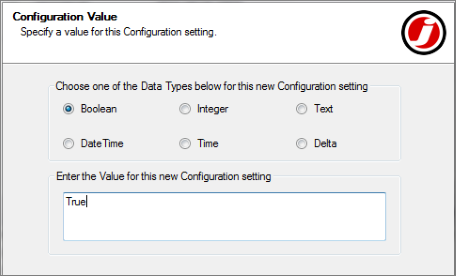
- The JAMS Configuration Setting Wizard opens. Select the Next button.
- On the Configuration Name page enter a unique name for the Configuration Setting and an optional description. Click Next.
- On the Configuration Value page, use the radio buttons to choose the Data Type for the Configuration Setting. In the field below enter the appropriate value based on the selected data type. Choose the Next button.
- Select the Finish button to complete the new Configuration definition.
Modifying a Configuration Setting
- To modify a Configuration Setting, double-click an item from the Configuration Settings View.
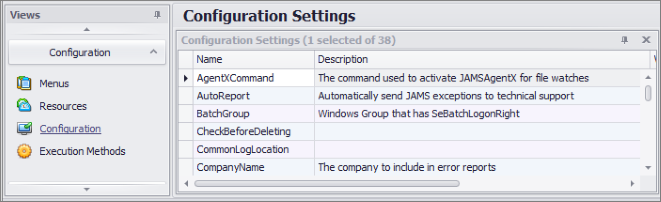
- The Setting properties Name tab window opens, which includes three parameters: Name, Description and Last Changed. On this tab, only the Description parameter can be modified.
 |
Note: Only on the Name tab can the Description parameter can be modified. To modify these parameters you must define a new Configuration Setting, as described in the previous subsection. |
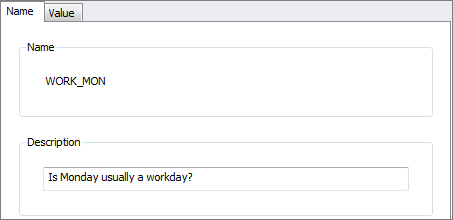
- The Value tab allows users to change the Configuration’s Value settings. In this example (“Is Monday usually a holiday?”), users with the proper security access can modify the value from “True” to “False”. This modifies Monday’s typical status to a non-workday. The Data Type parameter, located just above, cannot be modified except during the definition process, as described in the previous section.
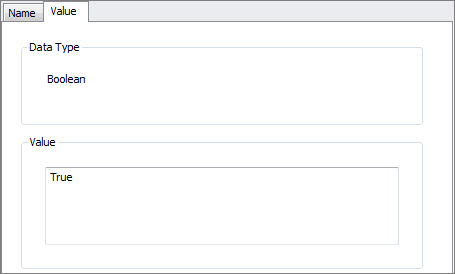
 |
Note: When a Configuration setting is modified it usually take affect immediately. However, in some cases you may need to restart the JAMS Scheduler Service before the change takes effect. |
Editing .exe config
Configuration settings are also found in one of several .config files located in the JAMS installation directory, Program Files\MVPSI\JAMS\Scheduler. The filename of each configuration file is:
-
Common.config
-
JAMScheduler.exe.config
-
JAMSExecutor.exe.config
-
JAMSServer.exe.config
Common.config is shared by the other .config files and contains all user-specific settings.
 |
Note: You should only change one of the other .config files under the direction of JAMS Technical Support unless you understand the implications of altering these files. |
The Common.config file is preserved when upgrading JAMS; the other files are overwritten each time JAMS is upgraded to a new version.
You can change settings in these configuration files at any time; however, in most cases, these settings are only loaded when the service starts.