All previously run JAMS Jobs or Setups includes a variety of properties. To access these properties, select the History Shortcut and then double-click the Job or Setup from the History Inquiry view.
All History properties are organized into 4 tabs as described in the following sections.
The General tab is divided into 5 sections that mostly contain high-level information about the previously run Job or Setup.
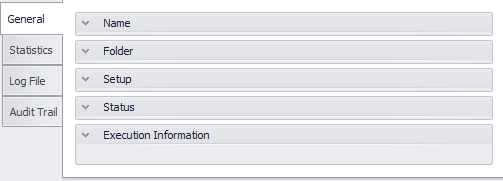
Name
The Name section contains the name and description of the Job or Setup.
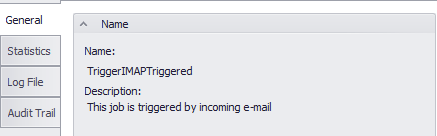
Folder
This section shows the path and Folder name where the Job or Setup is located.
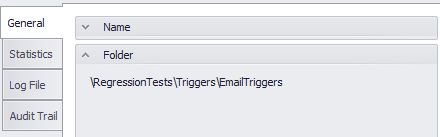
Setup
The General tab's third section displays the name of the Setup.
 |
Note: if the selected entry is a Job, this property remains empty. |
Status
The four properties contained within this section detail various aspects of the run status for the Job or Setup.
Final Status
The first property in this section shows the final status for this Job or Setup's run instance.
Job Status
Includes a user-defined informational message that is set from within the command procedure (SetJamsStatus) when the Job or Setup is executed.
Final Severity
The property displays the final severity for the Job or Setup's previous run.
Note
This JAMS generated property provides additional notation about the Job or Setup. This notation can be set in two ways: through the .Net API using the Submit-JAMSEntry Powershell cmdlet or by specifying a value for “–Comment”.
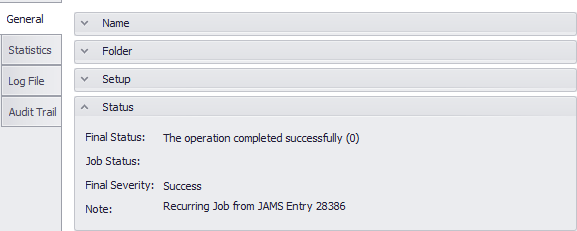
Execution Information
The final section in the General tab contains ten properties that include specific details about the recently run Job or Setup.
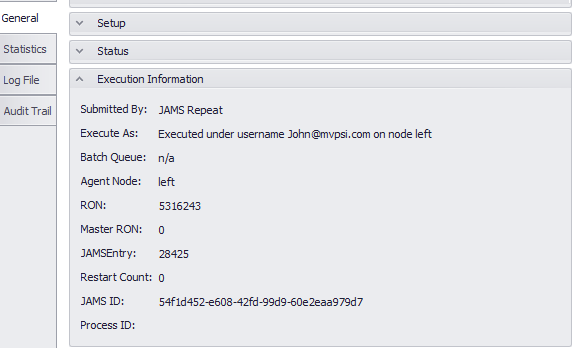
Submitted by
Displays the username who submitted the Job or Setup.
Execute As
Displays the username who executed the Job or Setup.
Batch Queue
Displays the batch queue name.
Agent Node
Details the node where the Job or Setup previously ran.
RON
The run occurrence number is a unique JAMS identifier for the recently run Job.
Master RON
The Master RON defines a Setup's run occurrence.
JAMS Entry
Displays the unique JAMS entry number.
Restart Count
This is a counter that defines how many times the Job or Setup has restarted after a failure.
JAMS ID
This property displays the JAMS ID for the Job or Setup.
Process ID
This is the process ID defined by Windows.
This Statistics tab includes several measurements that show how the Job or Setup performed during its last run. The tab is further divided into three sections (Execution Statistics, Execution Statistic Chart, and Times).
Execution Statistics
This section includes performance measures, such as elapsed and CPU time, using a table format.
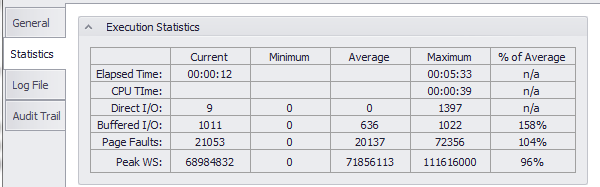
Execution Statistics Chart
This section compares the current Job or Setup’s current runtime with its historic averages using a bar chart layout.
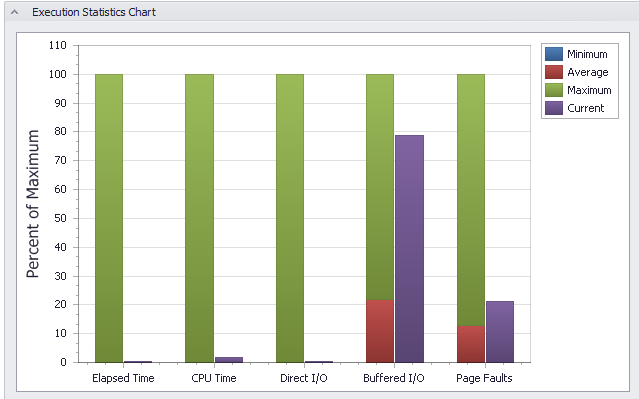
Times
the Times section includes date and time values for the selected Job or Setup.
Scheduled For
Provides the date and time when the Job or Setup was scheduled in the Monitor.
Scheduled At
Includes the date and time when the Job or Setup was initially scheduled.
Started
This property displays the date and time when Job or Setup previously started.
Completed
This property displays the date and time when Job or Setup completed its last run.
This includes the Log File that was generated by the operating system for the Job or Setup’s last run instance.
 |
Note: a Job or Setup must fully complete before the Log File becomes available. If necessary, use the Refresh button on the JAMS Client Toolbar to reload the Log File from the server. |
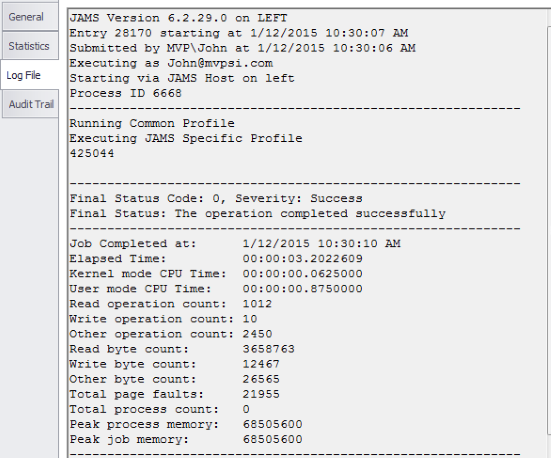
This tab includes a listing of all Audit Trail items for the Job or Setup. These include messages (for Dependencies and Triggers), comments, user name, and local and UTC audit times.
