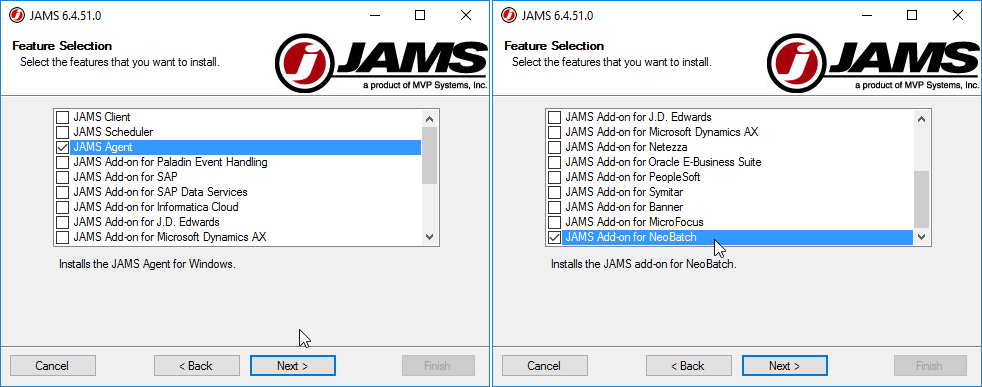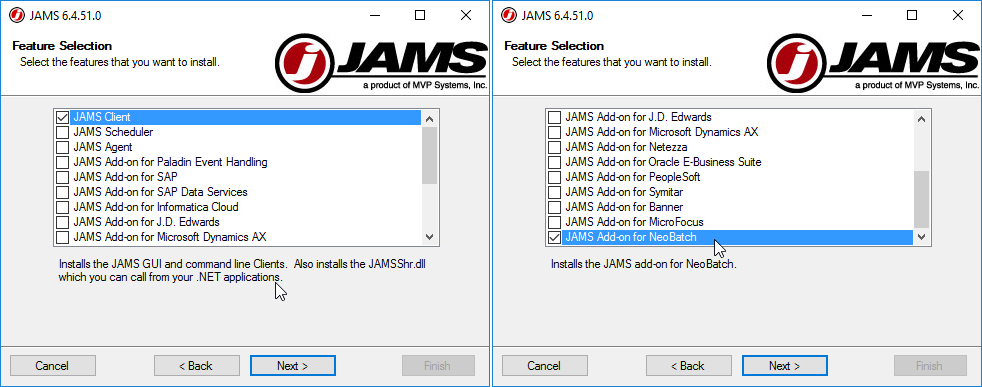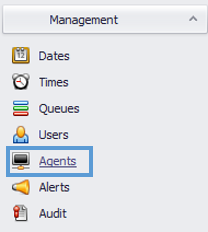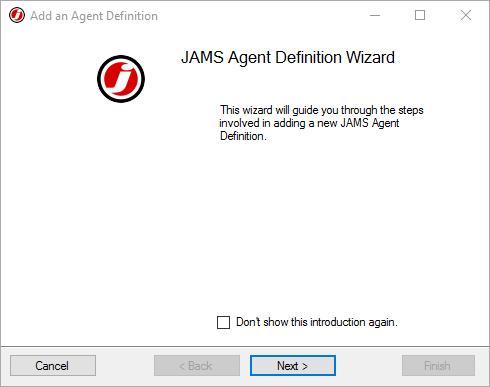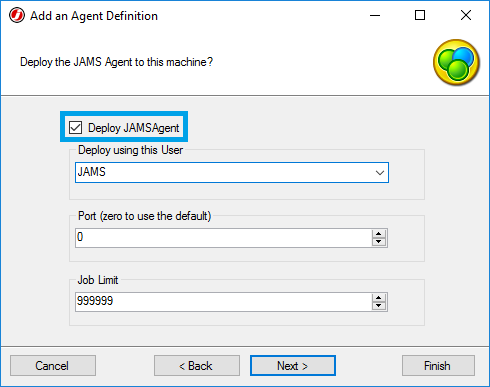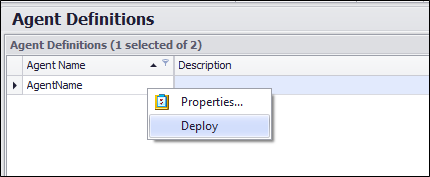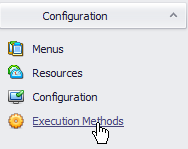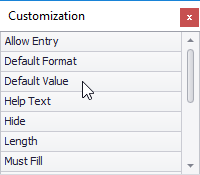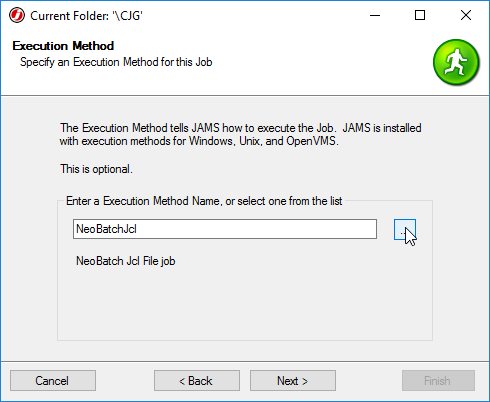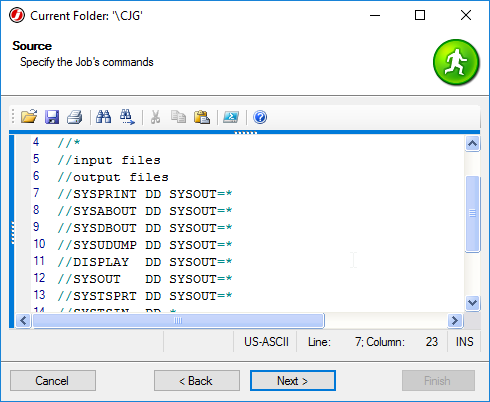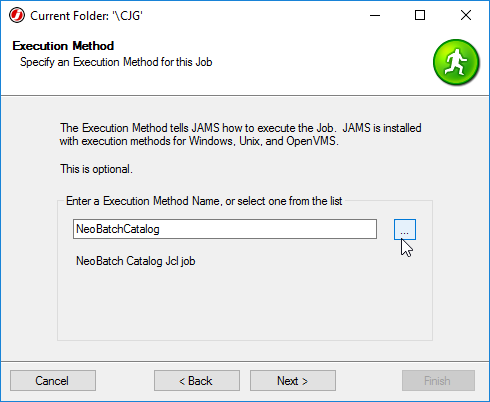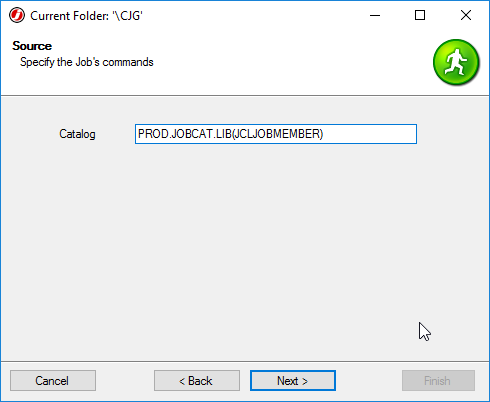In This Topic:
- Installing the NeoBatch Add-on
- Configuring NeoBatch Execution Methods
- Creating NeoBatch Jobs
Installing the NeoBatch Add-on
To work with NeoBatch in JAMS, complete the following installations, then deploy an Agent to the NeoBatch Server.
On the NeoBatch Server:
- NeoBatch Add-on
- JAMS Agent
 |
NOTE: The NeoBatch Server must be running NeoBatch Server Edition. Developer or Client editions of NeoBatch will not function with JAMS. |
On the JAMS Clients that need to edit NeoBatch Jobs:
- NeoBatch Add-on
- JAMS Client
 |
NOTE: If the JAMS Scheduler is installed on the NeoBatch Server, an Agent is not required. |
Install the NeoBatch Add-on and JAMS Agent on the NeoBatch Server
- Run the JAMS Installer.
- On the Feature Selection step, check the JAMS Agent and JAMS Add-on for NeoBatch components.
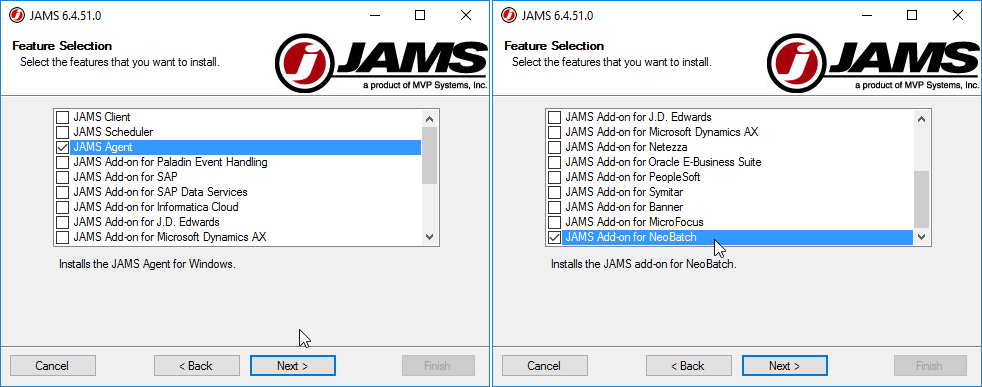
 |
NOTE: Un Checking components will uninstall those components. |
 |
NOTE: The JAMS Server and NeoBatch Server should be running the same version of JAMS. |
Install the JAMS Add-on for NeoBatch on JAMS Clients
- Run the JAMS Installer.
- On the Feature Selection step, check the JAMS Client and JAMS Add-on for NeoBatch components.
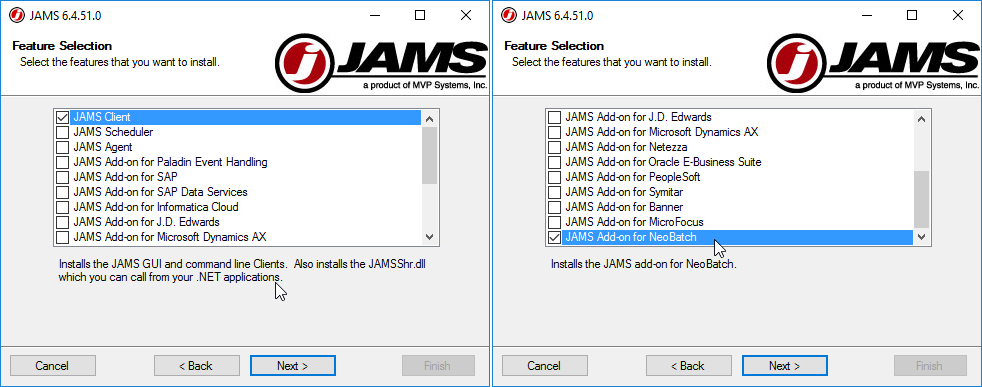
 |
NOTE: Un Checking components will uninstall those components. |
Deploy a JAMS Agent to the NeoBatch Server
- Start the JAMS Client as an Administrator
- Open the Agents shortcut from the Management group
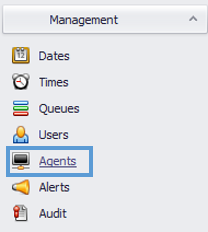
- Click the Add button to add an Agent
- Use the JAMS Agent Definition Wizard to set the Name for the Agent, select the Platform on the NeoBatch Server, and set deploy options.
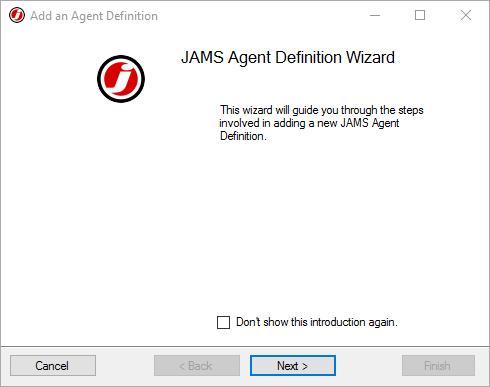
- If you do not wish to deploy the Agent immediately, deselect the Deploy JAMSAgent checkbox in the Deploy Options step.
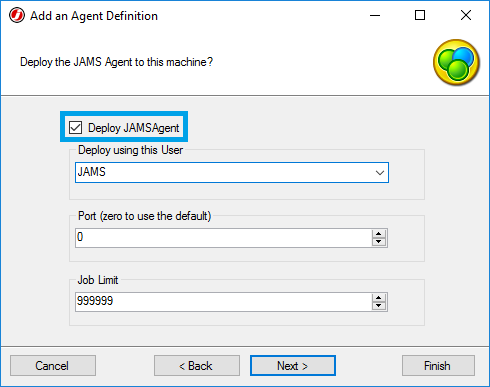
- If the Deploy JAMSAgent option was not used, manually deploy Agents by right-clicking on an Agent in the Agent Definitions and selecting Deploy.
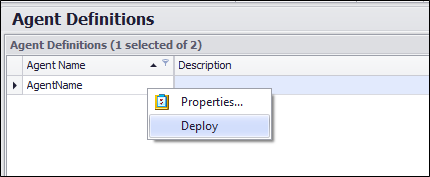
Configuring NeoBatch Execution Methods
Before creating Jobs with NeoBatch in JAMS, users must configure the NeoBatch Execution Methods. This will allow JAMS to connect to the NeoBatch Database when running Jobs.
- Run the JAMS Client as an administrator
- Select the Execution Methods shortcut from the Configuration group
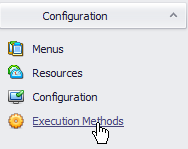
- Double-click the NeoBatchCatalog execution method to open the Properties dialog
- Select the Parameters tab, then right click on the header bar and use the Column Chooser to add the Default Value column
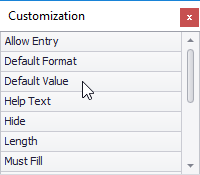
- Configure the NeoBatch parameters as needed for the given NeoBatch environment:
Parameter
|
Description
|
| NeoBatchClassName |
Any alphanumeric string as determined by NeoBatch classes - the name of the mainframe class name that NeoBatch Jobs will run as. |
| NeoBatchDbConnectionString |
The connection string to the NeoBatch Database. Update this for the given environment. |
| NeoBatchSubmitAssembly |
The assembly used by NeoBatch. e.g. (Alchemy.NeoBatch.Submit, Version=3.2.1.30, Culture=neutral, PublicKeyToken=722c951c23d7c1ea) |
The NeoBatch Submit Assembly Version and Key Token can be found by running the following powershell script. Note that the PowerShell script should be edited to reflect the path to Alchemy.NeoBatch.Submit.dll for the given environment.
| Return Submit Assembly and Public Key Token |
Copy Code
|
([system.reflection.assembly]::loadfile("c:\MyDLL.dll")).FullName
|
- Click the Save and Close button to finalize the changes
- Repeat Steps 3-7 for the NeoBatchJcl execution method.
(Default Value column may be present when opening the properties of the NeoBatchJcl execution method)
Creating NeoBatch Jobs in JAMS
With the Execution Methods properly configured in JAMS, NeoBatch Jobs may be run by:
- Using NeoBatchJcl to run JCL code directly in JAMS
- Using NeoBatchCatalog to reference and run an existing Job in the NeoBatch catalog
Run JCL directly in JAMS
- Create a Job in the desired folder and choose the NeoBatchJcl execution method
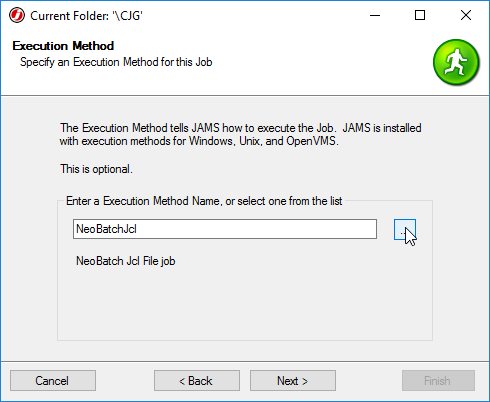
- Configure notification and run-as settings as desired
- Paste or write the desired JCL code in the Source
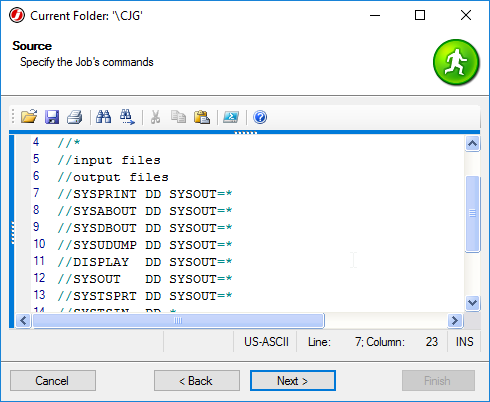
- Define a schedule on the Job if desired, then click Finish to save the Job.
 |
NOTE: Hosting JCL in JAMS allows users to use the JAMS Audit Trail to monitor JCL code changes. |
Run a NeoBatch Job from the NeoBatch Catalog
- Create a Job in the desired folder and choose the NeoBatchCatalog execution method
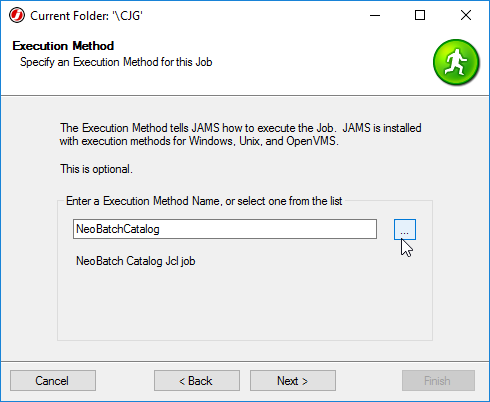
- Configure notification and run-as settings as desired
- In the Job Source, set the path to a desired NeoBatch Job Member in the NeoBatch Catalog. This Job will be run when the JAMS Job Runs.
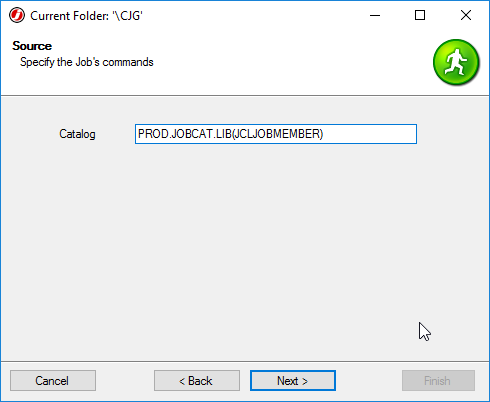
- Define a schedule on the Job if desired, then click Finish to save the Job.
See Also
Installing and Deploying JAMS Agents