SQL Server Reporting Services (SSRS) is Microsoft’s server-based reporting platform that includes a variety of tools to help you create, manage and deliver reports throughout your organization. With Reporting Services you can define interactive, tabular, or free-form reports from relational, multidimensional or XML-based data sources. In addition, you can publish, access and schedule reports on-demand.
Reporting Services tools work hand-in-hand within the Microsoft Visual Studio environment and are fully integrated with SQL Server tools.
These reporting services also enable developers to integrate or extend data and report processing using custom applications, such as JAMS.
Scheduling SSRS within JAMS
SQL Server Reporting Services can be natively scheduled within JAMS (v. 6.3.24 and later), by using the built-in SSRS Execution Method.
 |
NOTE: When using the SSRS Execution Method, the Source of the Job should be used to save reports to a physical location. The Report section is used for Emailing the Report. In order to Email the Report, users must have an SMTP Server configured, and the user running the SSRS Job must have access to the network location where they want to save the report. |
 |
Note: SQL Reporting Services in JAMS only works with SQL Server 2012 and later. |
Creating a JAMS Job using the SSRS Execution Method
Users must first define a Job that can work with SSRS. This is done by first creating a JAMS Job using the SSRS Execution Method, then setting up a JAMS Report for that Job.
- In the JAMS Client, navigate to the Job Definitions section. If the Job should be added in a particular folder, select that folder.
- Click the Add button on the Ribbon Bar to access the JAMS Job Definition Wizard.
- Enter a unique name for the Job, and a description, if desired. Click the Next button.
- On the Execution Method step, choose the SSRS Execution Method.
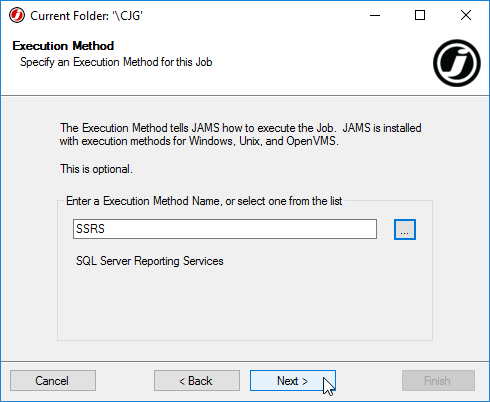
- On the Source step, first enter the address for the SQL reporting server in the Report Server field. Once the Report Server is properly specified, all accessible reports will display in the Report Path dropdown property. Select the desired report from the drop-down list.
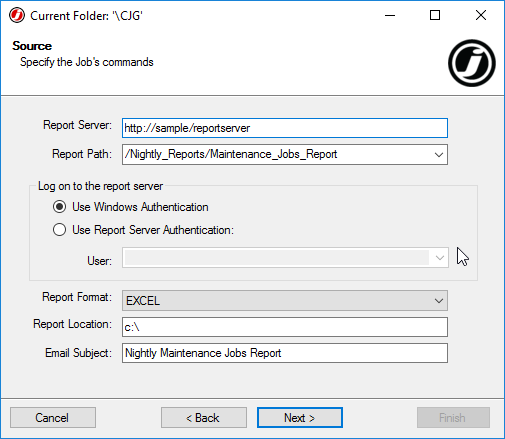
- With the Report Server and Path specified, set the Authentication Method JAMS will use when logging onto the server and the logon User, if applicable. Next, select a Report Format from the drop-down list, specify the Report Location (where a copy of the report will be saved), and the Subject of the e-mail that will contain the report.
NOTE: The report e-mail will be configured in steps 9-10.
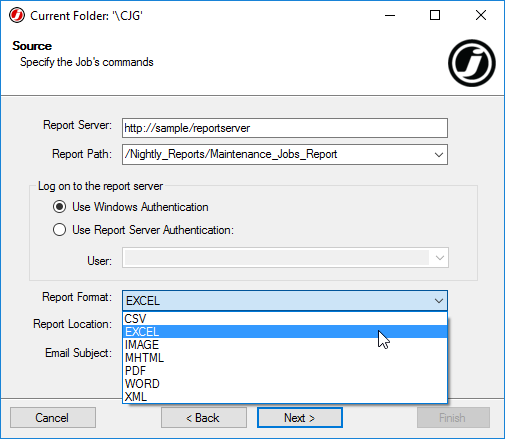
- In the next two Job creation wizard steps, set notification and run-as options as desired.
- Ensure Edit the Job definition after adding option is checked, then click Finish.
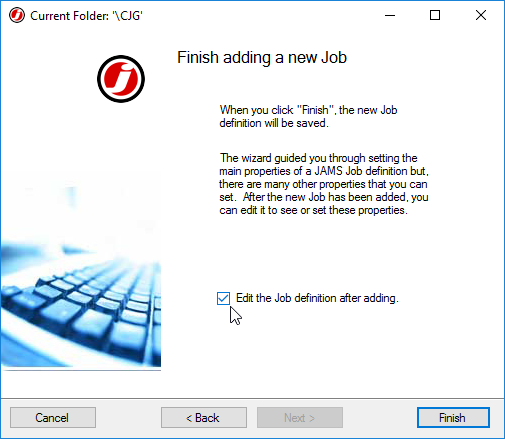
- In the Job dialog that opens, navigate to the Reports section of the Properties tab and click the Add... button. This new report will control where the completed report is sent.
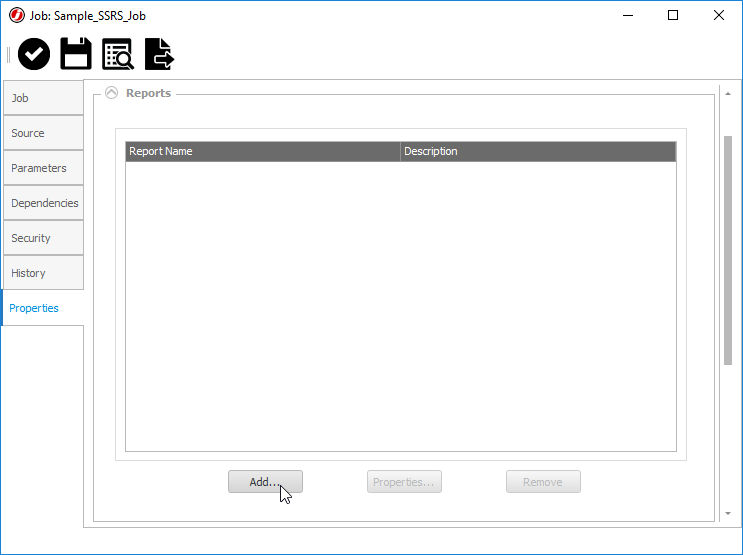
- In the Job Report setup dialog that appears, populate the three required fields: Report ID, File Name, and Print Queue. An overview of these fields is available below.
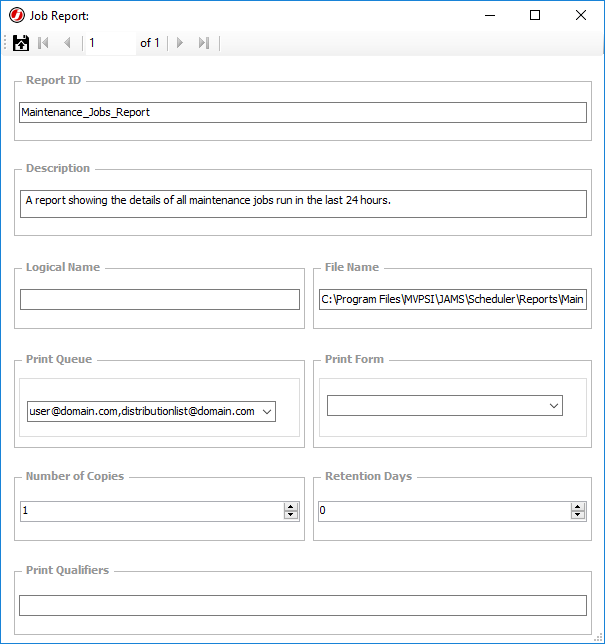
- Save and Close the Job Report setup dialog and the Job dialogs to save the changes to the Job.
Report ID
Enter a unique name for the report to be added to the current Job. This name is not tied to SSRS.
File Name
This property identifies where the output file is saved after the report has been generated. A filename and extension are then generated automatically. If a path is not specified, then no output files are written when the report is generated.
Print Queue
For this property enter only email addresses to send the generated report file. If multiple email addresses are needed, they should be separated by semi-colons or commas.
Once both the File Name and Print Queue properties are specified then the report is saved and emailed to any listed recipients.