JAMS natively supports automation using many leading business applications, including Microsoft Dynamics AX solutions. Integrations for these and other preferred applications are selected during the JAMS installation process. Once the integration is enabled, users can create, manage, deploy and monitor almost any kind of Dynamics AX job.
The JAMS integration for Microsoft Dynamics AX allows users to initiate Dynamics AX processes and take advantage of monitoring and report distribution capabilities using JAMS scheduling software.
When the integration runs, it initiates communication with and instructs Dynamics AX to schedule, execute AX jobs, batch jobs and reports as configured in JAMS. The process can then be monitored, canceled and restarted in either Dynamics AX or JAMS.
JAMS uses a wizard to step through when adding new users. Follow the steps below to quickly add new JAMS users.
- From JAMS select the Users link located in Management section of Shortcut Bar.
.png)
- Click the green Add button on the Ribbon Bar.
- The JAMS User Name Definition Wizard opens.
- Click the Next button to access the Add a User Name Definition screen. Enter a user name (e.g., AX User) and an optional description, then select Next.
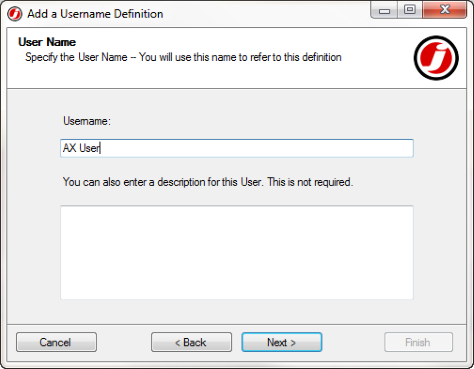
- The Logon As screen opens. Leaving the field blank will cause JAMS to default to the ‘AX User’ (that was entered in the previous screen) or alternatively, enter the user name to be used during authentication. Click Next to move to the next screen.

NOTE: The user defined here must have the authority to use the .NET Business Connector.
A Microsoft Dynamics AX User is only allowed to use the .NET Business Connector if they satisfy one of the following Criteria:
- User is assigned to System Administrator Role
- User is assigned to the Business Connector Role
- User is assigned to a role with the privileges to execute .NET Business Connector Operations
- The Password screen appears. Enter and confirm the new password. Select the Next button to move to the ACL control screen.
- Add the ACL for any user that is already setup in AX.
Please note: this user must have login rights as well as rights to execute items that will be added in later JAMS jobs. This may require setting up additional users based on their access rights in the AX product.
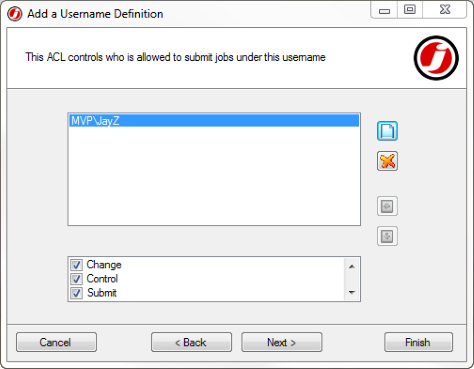
- Click Next to open the last wizard screen and click the Finish button to complete the user name setup. Select the link to view the next topic: Setting up the AX Job.