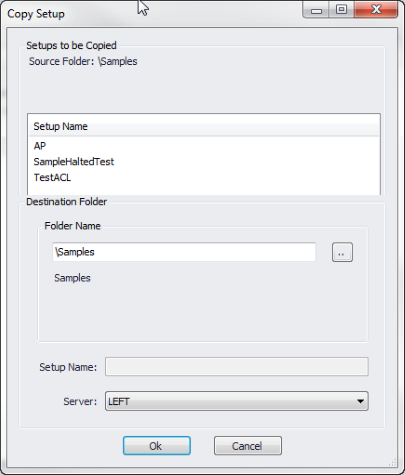The Copy To function allows users to rename and copy selected JAMS objects to another local or remote location.
Copying a Single JAMS Object to Another Location
To get started, highlight a non-folder object from the Definitions shortcut view (e.g. Job, Setup, Trigger or a Variable) and right-click the Copy To . . command in the popup menu.
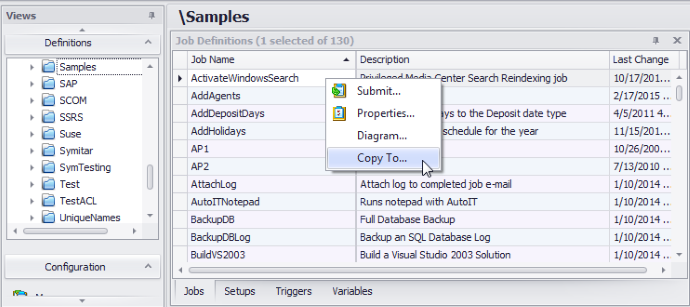
This action opens the Copy To dialog that includes properties that can define the object’s destination folder and/or server location.
Modify the selected properties, as described below, and select the OK button to copy and move the JAMS object.
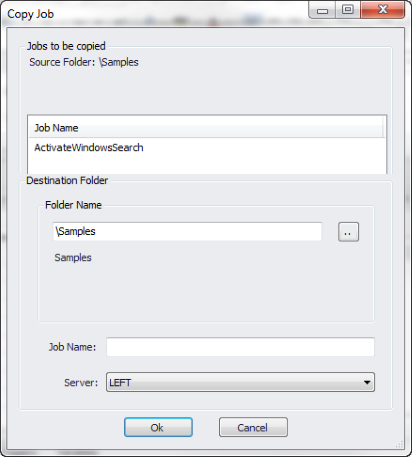
Copy To Properties
Object Name
This property displays the original name of the selected Job, Setup, Trigger or Variable to be copied.
Folder Name
To choose a destination folder location click the file browser button to navigate to a folder within the chosen server.
Job Name, Setup Name, Trigger Name, or Variable Name
JAMS uses the original name of the selected object by default unless a new name is entered here.
Server
Use the dropdown menu to select an available destination server for the object.
Migrating Multiple JAMS Objects to Another Location
The Copy To function also provides an easy way to select and move multiple JAMS objects. To get started, select multiple Jobs, Setups, Triggers or Variables within a folder using one of three methods:
- CTRL-A (select all objects in the folder)
- CTRL-Click (select non-contiguous objects)
- SHIFT-Click (select contiguous objects)