Triggers are used to define event-based schedules. A Trigger contains two important settings: events and actions. When JAMS determines that all Trigger events are true, it then executes a user-defined list of actions.
Setting up a New Trigger
To setup a new Trigger, follow the steps below:
-
Highlight the Triggers shortcut, located at the bottom of the window, to open the Trigger Definitions View.
,.png)
 |
Note: When viewing the Trigger Definitions View, select the Refresh button in the Ribbon Bar to insure you are seeing the latest JAMS Triggers listings. |
-
Click inside the Triggers Definitions View. Choose the Add button on the Ribbon to open the JAMS Trigger Definitions Wizard. Select the Next button.
-
Enter a name for the new Trigger. Click Next.
-
On the Triggers Events page create the event(s) that you need to initiate the Trigger actions. Use the Add dropdown to choose the Event type. Depending on the Event type selected (Job, Setup, File, Variable Event, or Mail Event) an Event window opens.
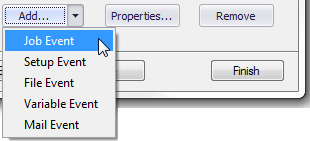
For each selection (except for the Mail event) click the File Browser button and navigate to the desired trigger event (Job, Setup, File or Variable Event) in the search window. Double-click the selection to close the Event type window.
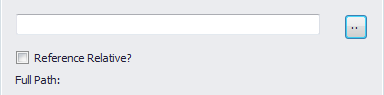
- The selected Trigger Event appears on the Trigger Events page. Complete the remaining entries. Click the Close button and save the entry. The selected event now appear on the Trigger Events page. Continue to add more events or choose the Next button.
- The Trigger Actions wizard page opens. Click the Add button to open the dropdown menu and choose an action type (Submit Job or Submit Setup). Depending on your choice a Trigger Job or Setup action window appears.
- Click the File Browser button and navigate to the desired trigger Job or Setup and double-click the selection. Set the Date and Time fields. Click the Close button to save the entry. The selected Trigger Event now appears on the Trigger Actions page. Click the Next button.
- Click Finish to complete the Trigger setup process.
Modifying Existing Triggers
-
To change the properties for an existing Trigger, open the Trigger Definitions View by selecting the Triggers shortcut at the bottom of the window.
-
Open the selected Triggers definition by right-clicking the Trigger entry and choosing the Properties command from the context menu or just double-click the Trigger item from the list.
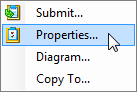
-
From the Triggers definition window, use the property tabs to make changes.On the Events tab insert a new Trigger by choosing the Add button or modify any existing properties by double-clicking the Trigger under the Description header or choose the Properties button.
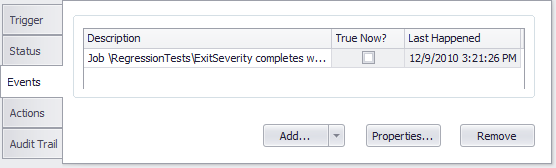
-
Use the Properties button to make any changes to that Event.
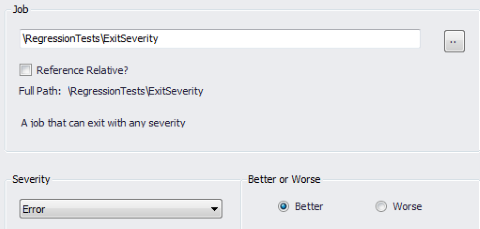
-
Click the Close button on the top right corner of the window and confirm the changes.
-
On the Actions tab follow the same procedure as described in the previous 5 steps.
-
Select the Close button to update the Trigger.
See Also