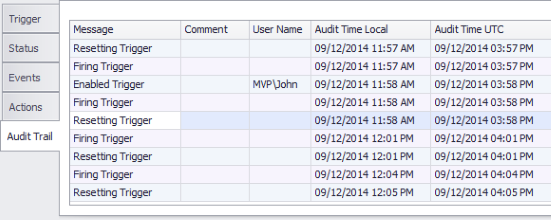Triggers are used to define event-based schedules. Once JAMS determines that all Trigger events are true, it then executes a user-defined list of actions.
Trigger Properties are organized into five tabs (Trigger, Status, Events, Actions and Audit Trail). Each property is listed and described based on this tab order.
To access these properties, open the Trigger Definitions View by first clicking inside the Definitions Group in the Shortcut panel and then selecting the Triggers Shortcut at the bottom of the window.
,.png)
Trigger
This tab incorporates the naming and modification properties for the Trigger.
Trigger Name
This property contains the unique identifier for the Trigger.
Description
The Description property provides an expanded explanation what the Trigger is supposed to do.
Last Changed
This property displays the Trigger’s most recent modification date and time.
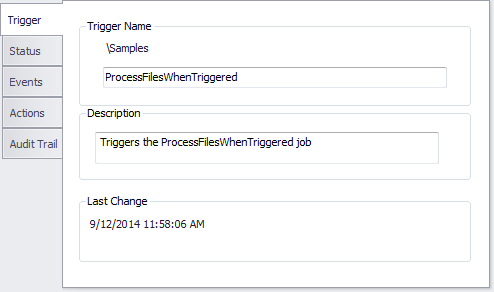
Status
The second tab displays the current status of the Trigger.
Current Status
Possible values for the Current Status property are:
- Enabled: the Trigger is enabled and ready to fire.
- Disabled: the Trigger has been disabled using the PowerShell command Disable-JAMS Trigger.
- Fired: the Trigger was fired and has not been reset.
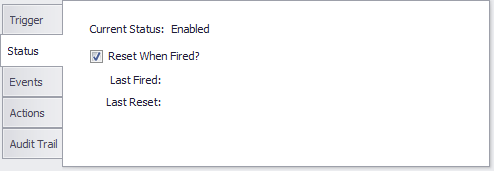
Reset When Fired?
When this property is enabled, the Trigger is automatically reset after submitting the last Job.
 |
Note: if a Trigger fires more than 5 times in 60 seconds due to the target file not being processed, moved or renamed, JAMS will automatically disable the Trigger. |
Last Fired
The property displays the date and time when the Trigger was last fired.
Last Reset
This property displays the date and time the Trigger was last reset.
Events
The Events tab includes settings for both new and existing events. Trigger actions can occur only when the component events are true.
Users can set five types of events:
- Job Completion: this type of event is true only if the associated Job completes with a specified severity level after the Trigger has been reset.
- Setup Completion: this type of event is true if the selected Setup completes with the desired severity level after the Trigger has been reset.
- File: a file event is true if the selected file condition is met. This event can be set using the File must be and Minimum File Size properties.
- Mail: this type of event scans an email account for new mail matching the selected criteria.
- Variable Value: this event type is true or false based on the value of the designated variable. For this event type there’s no relation to the Trigger’s last reset time.
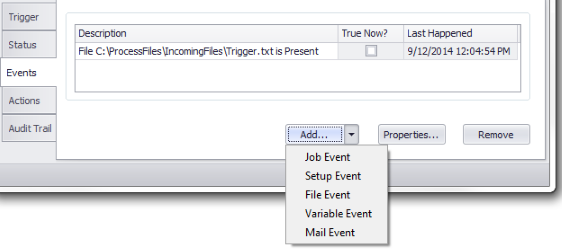
Properties associated with each event type are listed and described in the following sections.
Job
This property allows users to select a JAMS Job that defines the event’s dependency.
Reference Relative?
A Relative reference changes the object assignment from the qualified path to its own folder or an assigned folder path. This can be useful when making changes to the definitions folder structure.
When this property is unchecked, use the associated file browser button to navigate to the object using a fully qualified path. If enabled, JAMS uses the current folder structure or an alternative search path if it is defined in the folder’s Search Path property (Properties tab>Source Options).
Severity
Use the dropdown to set a severity level for the event.
Better or Worse
This property is used in conjunction with the Severity property to set the event to true.
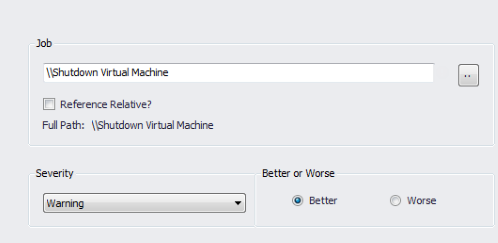
Setup
This property allows users to select a JAMS Setup that defines the event’s dependency.
Severity
The property contains a dropdown that sets a severity level for the event to be true.
Better or Worse
This property is used in conjunction with the Severity property to set the event to true.
File Name
This property contains the path to the file the event is dependent upon. In JAMS v. 5.3.143 or later, a JAMS Variable can be specified in this property as well as a file path and name. The standard Variable declaration can be written as, e.g., <<VariableName>> or C:\<<VariableName>>\*.txt.
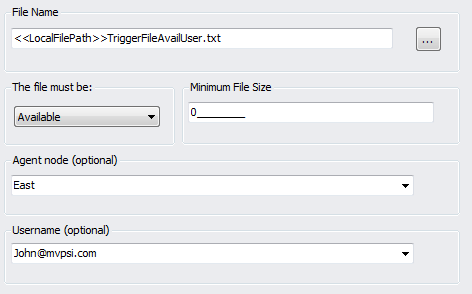
This file must be
The file name must be Available, Present, or Absent in order for the event to fire. When set to Available the user has exclusive rights access to the file.
Minimum File Size
This property includes the minimum required file size (in bytes) needed for the event to fire.
Agent Node
The property determines which Agent node can request the file. If left blank, the file is requested by the JAMS Scheduler.
Username
The property determines which username is used to check the file. If left blank, the username of the JAMS Scheduler is used.
 |
Note: if the Trigger is waiting for a file on a network share or UNC path, you must specify a JAMS user account in the Username property that has access to that path. |
Variable
This is the name of the JAMS Variable the event depends upon.
Condition
The dropdown property sets the condition (Boolean or code) to use in conjunction with the Comparison property.
Comparison
The Comparison property includes the value from which the Variable is compared.
Variable’s Data Type is
Displays the data type of the selected Variable.
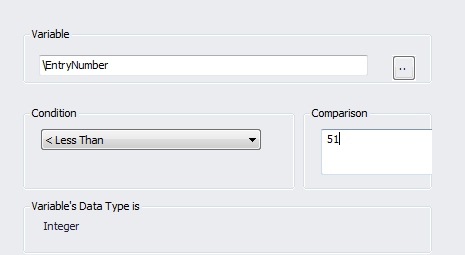
Mail Server
There are six properties that define the mail server settings, including:
- The name of the mail server.
- The mail server’s protocol, IMAP or POP3.
- Option to secure the connection using SSL.
- Option to use implicit SSL security.
- The port number.
- The polling interval.
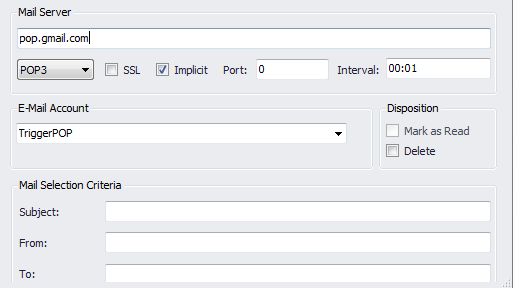
Email Account
Select a JAMS user definition that contains the logon credentials for the email account to be polled.
Disposition
These associated properties include options for processing email that is triggered.
- Mark as Read: this option marks the triggered email as read. This option is only available when using the IMAP protocol.
- Delete: if enabled, all triggered email is deleted once the Job and/or Setups (specified on the Actions tab of the Trigger) have completed.
Mail Selection Criteria
The three properties allow users to enter values for the email’s Subject, From and To headers.
Actions
In JAMS Actions occur when all associated events are true. Each Action is dependent on a Job or Setup that is submitted once the Trigger fires. Triggers can contain one to many Actions.
Submit this Job
This property contains the name of the Job to be submitted when this Trigger is fired.
 |
Note: users must have Submit access to the Job. |
Reference Relative?
A Relative reference changes the object assignment from the qualified path to its own folder or an assigned folder path. This can be useful when making changes to the definitions folder structure.
When this property is unchecked, use the associated file browser button to navigate to the object using a fully qualified path. If enabled, JAMS uses the current folder structure or an alternative search path if it is defined in the folder’s Search Path property (Properties tab>Source Options).
Date
This is the date when this Job is scheduled to be submitted.
Time
This property includes the time when this Job is scheduled to be submitted.
Submit on hold?
When enabled, the Job is placed in a “holding” state when it is submitted.
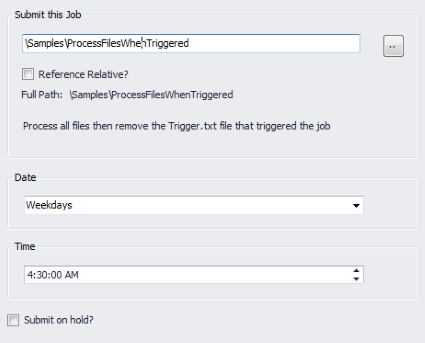
Audit Trail
This tab provides a listing of Audit Trail items for all Trigger actions: including messages, comments and Audit Times.