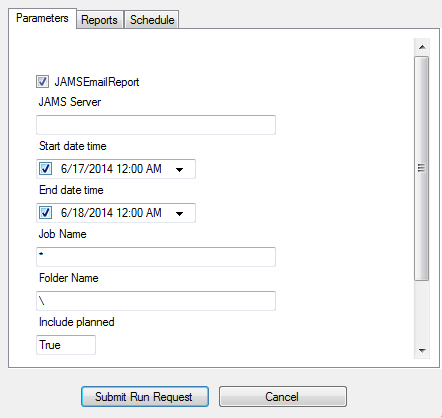The Submit Jobs View is a listing of all current JAMS Jobs that can be run on demand. This View uses the same expanding folder hierarchy as displayed in the Definitions Group, which is located just below on the Shortcut Bar.
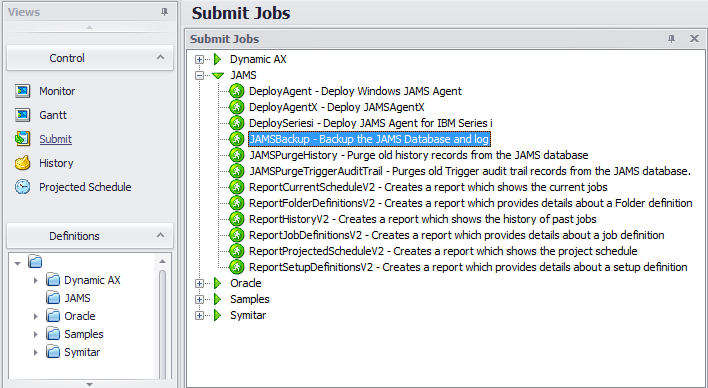
Once the end-user selects a Job they may be presented with a fill-in-the-blank form to define the Job’s required parameters, which can then be edited and verified before the Job is submitted.
With the built-in security model, JAMS users can submit Jobs as long as they have the proper access. As part of the submittal process, users can also modify Job output characteristics such as the print queue or number of copies to output a report.
To submit a Job or Setup follow the steps below:
-
Click the Submit Shortcut if the Submit Jobs View is not already active.
-
Expand the Folder and locate the Job or Setup to be submitted.
-
Double-click or right-click the desired Job or Setup to open the Submit dialog box.
-
Include the desired information in the Parameters, Reports, and Schedule tabs.
 |
Note: Depending on the Job's parameters, there may only be one or two tabs visible. |
- Press the Submit Run Request button to initiate the Job or Setup submission process.