Use the Report Designer to modify any of the default reports or the built-in design tools to create your own layout from scratch. Both options are described in more detail in the following subsections.
Once a new or customized report is created you can save the report definition to the JAMS system or your local machine. Either way, the report can be loaded later or viewed manually or automatically as part of any JAMS Job.
Creating a New Report Template from Scratch
- To access the Report Designer select the JAMS tab and choose the Report Designer icon on the Ribbon Bar to open a blank designer window.
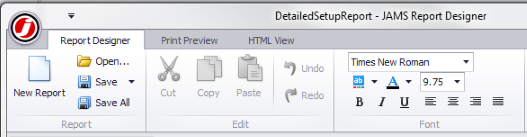
- Choose New Report from the Report Designer tab. This action opens the Select Report DataSource dialog box. Make a selection from the dropdown list and click the OK button to open the Report Designer Window. Each data source comes with pre-defined parameters whose values can be changed to produce a different report output.
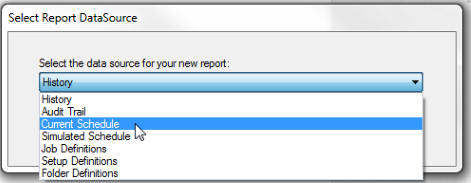
- Drag and drop control objects (e.g. field, label, table and shape, etc.) from the Tool Box to one of the Report Layout “bands” (e.g. top margin, detail and bottom margin). Right-click a “band” to view its context menu. The context menu enables you to modify, reorder and define each “band” via its Properties panel.
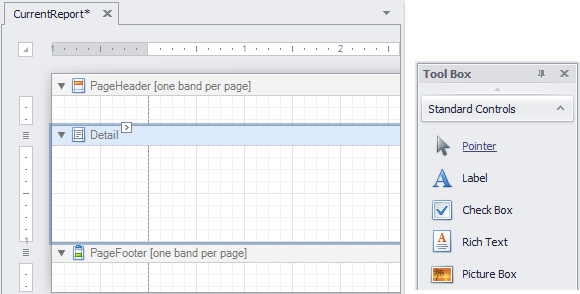
- The Report Explorer panel displays the current report structure using a tree format.
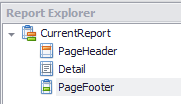
- The Field List displays a listing of the report’s data sources, allowing you to add new bound controls and binding existing controls. To add a new bound report control, click on the desired item in the Field List window and then drag and drop the item onto a report band on the report layout panel.
 |
Note: you can also right-click a Field List item and drag and drop it onto the report's Layout Panel. This action opens its context menu. From the menu list, select the field type desired. |
- The Property Grid panel provides a variety of options for formatting existing field controls.
-
Use the Group and Sort panel to create and define grouping fields instead of manually inserting Group Header and Footer bands.
-
Additional formatting tools are available on the Report Designer Ribbon Bar.
-
Choose the Print Preview or the HTML View tabs to output a partial or complete report.
-
From the Ribbon Bar click Save or select the Save As option to create a standalone report (.pmx) to your local hard drive. All standalone report files can be accessed from the Open JAMS Report dialog’s File button.
Customizing an Existing Report
The Report Designer also provides tools for modifying existing reports. Instead of selecting a New Report and a Datasource as described in the previous subsection, click the Open button.
- From the Open JAMS Report dialog, expand a category and choose an existing report to modify and click the OK button.
- The Report Designer Window opens with the report’s layout displayed in the report layout panel.
- Drag and drop a control object (field, label, table, and shape, etc.) from the Tool Box to one of the Report Layout pane’s component “bands”.
- Refer to steps 4 - 10 in the previous subsection to complete the existing report design.
See Also