JAMS makes it easy to add reporting capabilities for either existing and new Jobs. The following topic summarizes how to create and generate Reports both manually and automatically.
You can view all existing reports from the JAMS Client by opening the Reporting tab and selecting the Open icon.
The Open JAMS Report window appears with a listing of categories containing Reports already built into JAMS. To generate a Report from the list, follow the steps below.
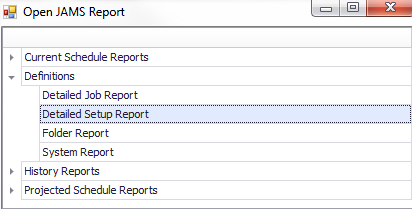
-
To start, expand a category, highlight one of the default Reports and click the OK button. You can also open any stand-alone Reports by choosing the File button.
-
The Parameters window opens. Define the Report by entering the properties for the specific report type.
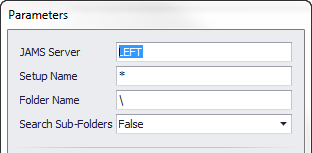
-
Press the Submit button to query the JAMS system and generate the Report based on the entered parameters in the previous step.
-
After running the Report you have the option to export its content using a variety of file formats from the Export/Export To command located on the right of the Reporting Ribbon Bar.
Using the Reporting tab is an easy way to manually run reports against the JAMS system. It is also possible to run the same Reports automatically. See the topic: Integrating Reports with Automated JAMS Jobs for additional details.